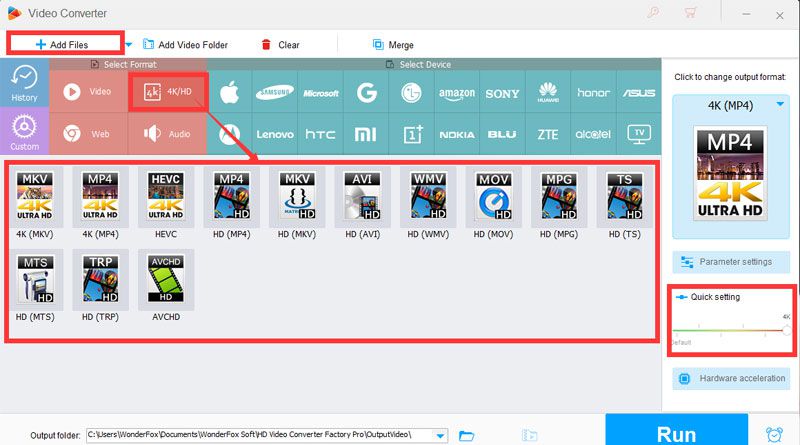Are you frustrating when cannot find a proper way to save your favorite videos into phones, laptops or any devices we want to take anywhere?Are you frustrating when the resolution of your video is too low to see it clearly? Are you frustrating that you need to wait for a long time to convert videos? Fortunately, today I will recommend one professional and use-friendly all-in-one software WonderFox HD Video Converter Factory Proto you. It is a smart and unique converter that can transfer any video into any format on any devices shows up to the public. In the following article, I will show you how to convert your standard definition video to high quality video to let you enjoy a better watching experience.
More tips here: Best Youtube To MP3 Convertors
How to convert video from SD to HD?
HD Video Converter Factory pro comes with a built in video converter which allow you to convert videos to more than 500+ formats and devices. With this all-in-one video downloader and converter, you can save thousands of videos form more than 300+ online video-sharing websites and convert them to smartphones, laptops, tablets or any other handy devices to take it anywhere or share it to your friend. Follow the four-steps instructions, it is easily to realize convert videos from SD to HD.
Step 1: Before start converting videos from SD to HD, you need to free download this SD to HD converter on your PC.
Step 2: Download completed. Launch it. Click “Option” icon on the top right-corner of the interface. Then check the option of “Convert SD Video to HD Video” and “Picture Enhancement”. After these settings, you can start add videos with standard definition by pressing your mouse on “Add Files” or you can drag it to the box.
Step 3: Open “Output Format” on the right side of converter window, and click “4K/HD” button under the “Select Format”. Here are several formats of HD such as “4K(MKV)”, “HD (mp4)”, “HD(MOV)”, “HD(AVI)”, etc. I suggest to choose “HD (MP4)” as the output format because its high compatibility of almost all devices and software.
Step 4: On the bottom of program, select an output path to save converted videos. Finally, all you need to do is click “Run” button to start this SD to HD video converting process. A few minutes later, you will get better quality videos.
What else it can do for us?
1. Up to 30X faster speed by supporting hardware acceleration.
2. Support up to 720P HD video for export, support up to 8k HD video for import.
3. Convert Virtually Any Audio Formats and ExtractSoundtracks from Film /Video.
4. Download video from 300+ sites including YouTube, BBC, Vimeo, Facebook HD
videos. Support 8K, 4K, 1080P, 720P, 480P, etc. downloads.
5. Built-in Video Editor and Player.
6. Plus some use tool such as: Ringtone, GIFMaker, SubtitleExtractor and more.
Summary
So follow the above steps, you finished to convert videos from SD to HD and you can now enjoy a better watching experience from the same video. Besides this function, here are others features are waiting for you to try. It helps every user solve format compatibility problems for up to 300 gadgets and formats. What’s more, you can even save videos you like from lots of video-sharing websites to keep it in your phone. However, there is one thing limited. The system for running this program is only for Windows.Try the trial version to get first impression. And buy its pro version to enjoy more. If you find other great features, leave your comment below and I will try.

Namaste UI collaborates closely with clients to develop tailored guest posting strategies that align with their unique goals and target audiences. Their commitment to delivering high-quality, niche-specific content ensures that each guest post not only meets but exceeds the expectations of both clients and the hosting platforms. Connect with us on social media for the latest updates on guest posting trends, outreach strategies, and digital marketing tips. For any types of guest posting services, contact us on info[at]namasteui.com.