Who doesn’t download YouTube videos? Everybody does, right? You have probably downloaded a couple of YouTube videos especially when you come across a song that you like.
Most of the time, you end up with an FLV video from YouTube. That’s just the way it goes since it’s one of the most popular video formats used on video online sharing platforms like YouTube. The thing is, there are times when you just want the audio part of the video. That’s the time when you need to convert FLV to MP3.
If you want to do without the video and just keep the audio, it’s very easy to convert FLV to MP3. Today we will introduce an easy way to do it without compromising the quality of the video.
Convert FLV to MP3 with The DumpMedia Video Converter
The DumpMedia Video Converter can easily convert FLV to MP3 but that’s not all it can do. It supports a lot of video formats. You can convert just about any kind of video format to your preferred video format.
If you have a lot of FLV video formats and you just want to the audio parts of it, the DumpMedia Video Converter is a very good option for you to consider.
Here are the simple steps to using the DumpMedia Video Converter.
Step 1. Go to DumpMedia’s website to use the DumpMedia Video Converter.
Step 2. Click on the link that’s appropriate to you. If you’re using a Mac, click on the “I need a Mac version.” If you’re using a window, click on that same link to get the option for Windows.
The good thing about the DumpMedia Video Converter is that it allows you to try it out for free. That’s the best way to see how this particular video converter works.
Step 3. Click on the “Free Download.”
Step 4. Install the DumpMedia Video Converter.
Step 5. Open it.
Step 6. Look for the Add Files on the top of the screen. This is located on the left-hand side of the screen. This part will allow you to choose the FLV file that you want to convert.
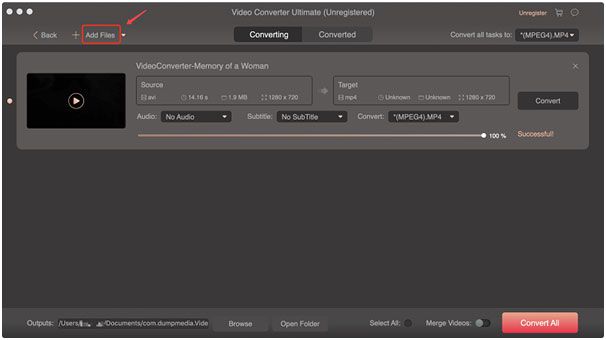
Step 7. Go over to the other side of the screen. Click on the box right beside “Convert all tasks to.” You will see a drop-down list of all the video formats. Choose MP3 from the list.
Step 8. Go over to the Convert button to convert FLV to MP3.
Why Choose DumpMedia Video Converter?
There are a million reasons why you should choose DumpMedia Video Converter which is capable of performing a lot of functions. The main feature of this tool is video conversion to different desired formats without quality loss, and downloading audio and video files from any website. This as well has editing and enhancing functions wherein you can perform adjusting of brightness, contrast, saturation, and volume control. Even adding of subtitles is possible!
Download Audio and Video Files from Any Website
First of all, it allows you to download audio and video files from any site you wish. You can download from Instagram, YouTube, Vimeo, and SoundCloud, among others. As long as you have the link to the media file, you can download it with DumpMedia. You just need to paste the URL of the YouTube video on their Online Downloader.
Here are the simple steps to using the Online Downloader of the DumpMedia Video Converter.
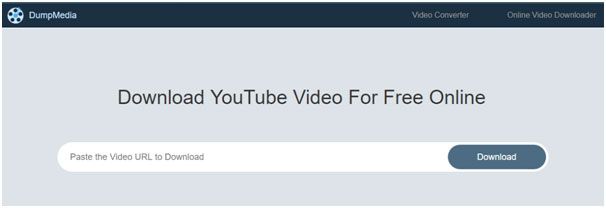
Step 1. Paste the URL of the YouTube you want to convert. The DumpMedia Video Converter will give you a list of formats to choose from. You just have to wait for the list to show up on your screen. You can download any YouTube video as an MP4, MP3, 3GP, or WebM file.
Step 2. Click on MP3 and choose the quality or the Kbps that you prefer. If you want a faster download, you can choose the MP3 file that goes for 320 Kbps. The other MP3 files go for 256 Kbps, 192 Kbps, 128 Kbps, 96 Kbps, or 64 Kbps. It’s up to you which MP3 file you want to go for. If you just want an audio file, click on Audio.
Step 3. Click on the Download button that corresponds to your preferred MP3 file. Your YouTube video will automatically be downloaded as an MP3 file. There won’t be any need for you to convert FLV to MP3.
Going forward, you can just use the DumpMedia Video Converter to download YouTube videos. That way, you can save some time.
Convert Audio and Video Files to Another File Format
Second, it allows you to convert audio and video files to another file format. Conversion is made easy and fast with lightning speeds. This supports numerous formats such as the popular MP4, AVI, WMA, WAV, FLAC, and a lot more! Simply select your video and follow the instructions prompted by the software and conversion will be done quickly. This content can easily be uploaded to YouTube, Vimeo, and other media sharing platforms for sharing.
Edit and Enhance Your Videos
Thirdly, DumpMedia allows you to edit and enhance your videos. You can edit saturation, hue, color, contrast, etc. You can even crop and trim your videos and add your own watermark. In this way, no other person can claim your original video. And, you can make sure that your videos won’t be plagiarized.
Play Audio and Video Files
Finally, the tool allows you to play audio and video files. You don’t need to download third-party playback tools such as VLC and Windows Media Player. DumpMedia is enough for your media needs. It is a great tool with a lot of features and capabilities.
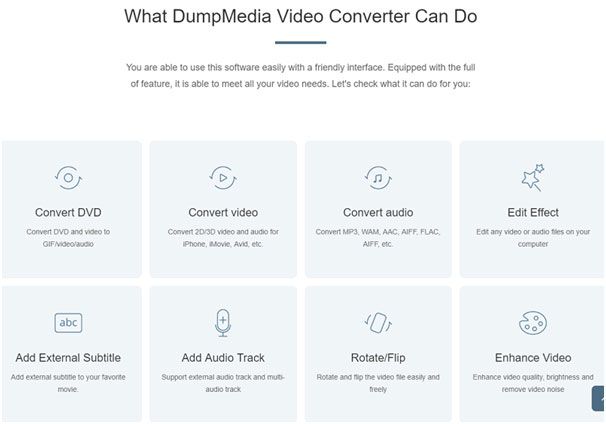
In Conclusion
In this guide you have learned how to convert FLV to MP3. It’s very easy to use the DumpMedia Video Converter. So, you can start converting your FLV files now.
We recommend that you use DumpMedia Video Converter as it is a great tool for converting files from one format to another. It can even allow you to edit your MP3 or FLV file so you can only get the segments you like. Its Online Downloader can just easily download videos from various websites like YouTube, Facebook, and Instagram. They offer a variety of output video formats for you. You wouldn’t have to convert FLV to MP3.
The best way for you to experience how easy it is to use the DumpMedia Video Converter is by trying it out for free. This multi-function tool is the only thing you’ll need to fill your media desires and it is a very secure site that encrypts personal information such as credit numbers. So, don’t worry about your personal information when purchasing the software.

Namaste UI collaborates closely with clients to develop tailored guest posting strategies that align with their unique goals and target audiences. Their commitment to delivering high-quality, niche-specific content ensures that each guest post not only meets but exceeds the expectations of both clients and the hosting platforms. Connect with us on social media for the latest updates on guest posting trends, outreach strategies, and digital marketing tips. For any types of guest posting services, contact us on info[at]namasteui.com.

