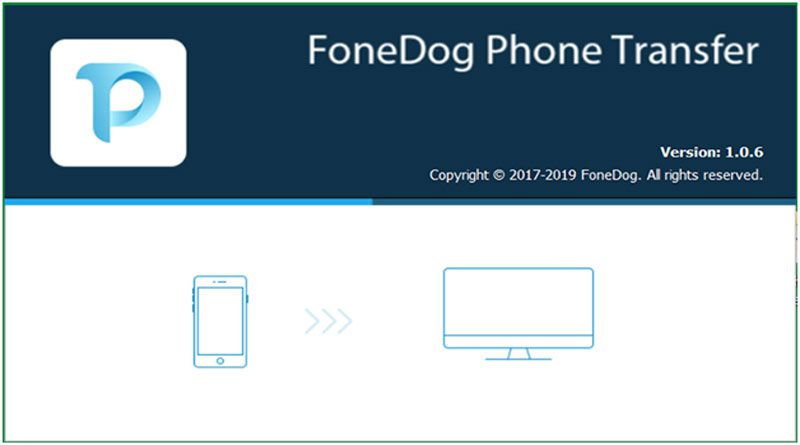In the information technology age, digital devices are updating at a speed which is so rapidly that you cannot imagine. However, you can feel the rapid changes in digital devices from the upgrading of smartphones. Nearly every year Apple will introduce a new version of the iPhone. Under such circumstances, people all change their phones a lot. A number of people would like to keep up with the times and like to buy a smartphone one whenever one new version is launched. It is easy for us to buy a whole new phone, but sometimes most people may have trouble transferring their files including messages, photos, contacts, videos, and other data to a new phone. Therefore, if you are the kind of person who likes to buy a new phone and who doesn’t know how to transfer data between and among different devices, then this article is definitely written for you!
We will introduce a data transfer software which is FoneDog Phone Transfer. It is a useful tool for you to move your files among different systems, such as iOS, Android, and Windows PC. With the help of this software, you may feel free to change your phone into the latest one and transfer your files without losing them. So now, let’s come close to FoneDog Phone Transfer.
Part 1. Features of FoneDog Phone Transfer
As a powerful software, FoneDog Phone Transfer has many features. Below is a simple description of these features.
1. Switch Among Different Devices
You could easily copy your file and data from one kind of device to another kind of device. For example, by using FoneDog Phone Transfer, you can transfer the files in your Android to iPhone. Besides, it also allows you to transfer the files from your phone to your computer.
2. Support Contacts Backup & Restore
FoneDog Phone Transfer is also a software for you to backup and restores your contacts. You could restore all contacts of the iPhone or Android just click one button.
3. De-duplicate Contacts
This wonderful tool makes it possible for you to delete all repeated numbers or names on your phone. It can merge two repeated contacts into one by deleting one of them.
4. Make Customized Ringtone
Different types of audio files can be added through this software. After that, you are free to set the starting and ending point so as to produce your unique new ringtone.
5. HEIC Converter
It has the function of converting HEIC images into PNG or JPG format. In this way, users have the opportunity to view them wherever they are.
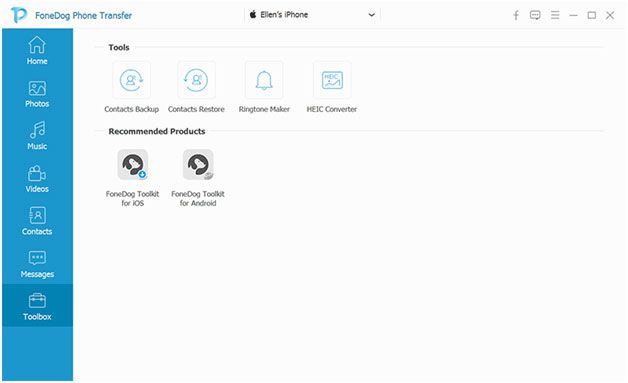
6. Support to Delete Items
You could choose any useless files or data and remove or delete them easily. This software allows you to move or delete files one by one or in a batch.
7. View Device Info
Through FoneDog Phone Transfer, your devices are all under your control. It can check the information of your iPhone, iPad, Android using this tool. For instance, it checks the name, phone model, OS version, phone number, capacity, free space and the like.
Part 2. Data That Can Be Managed with Phone Transfer
1. Photos: All photos existed in your iOS or Android camera roll can be displayed in detail. Those pictures include panoramas, live photos, photo streams, etc. You can import pictures to your device from PC or export pictures from one device to another device or PC.
2. Messages: The text message and iMessage can be scanned and be transferred to the devices or PC according to your choice. They can be transferred in HTML/CSV/TXT format.
3. Contacts: It is a good tool for you to manage your phone contacts. You are able to manage the name, number, address, email, etc. on your devices. In addition, you can also add, delete, de-duplicate, or export these contacts on your phone to the computer in the form of CSV/HTML/vCard.
4. Videos: You are able to import various kinds of videos including movies, TV shows, MV and the like to your devices. And you could also export those videos from one device to another. FoneDog Phone Transfer supports many different types of forms.
5. Audio: Your audio files could be played, added, deleted and be exported to target devices. You can also use this software to create your own playlist or ringtones.
Part 3: How to Transfer Files Between iOS/Android and PC
It is easy for you to transfer your data between iOS/Android and PC. Here are the specific steps of how to transfer data from your iOS to your PC.
Step 1: Connect Your iPhone to Computer
First of all, you need to make your iPhone connected with your computer if you have installed Phone Transfer by FoneDog on your computer. After that, click the “Trust” button so that the devices can be detected by FoneDog Phone Transfer.
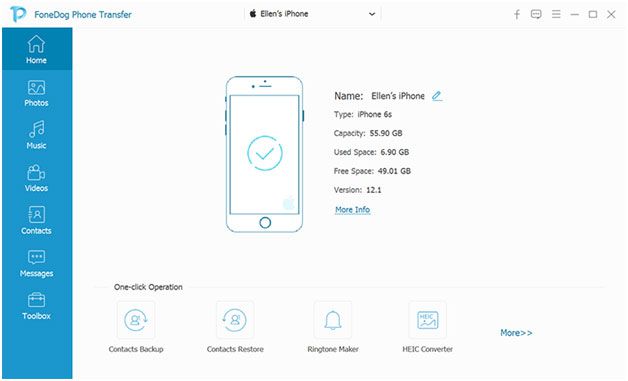
Step 2: Choose File Type
After your iPhone be detected by FoneDog Phone Transfer, you may see different data types on the left side of your iPhone, such as Photos, Messages, Contacts, Videos, and Audio. Then you could preview them carefully to examine if they are detected by FoneDog Phone Transfer. You may see the name, created time, size and other information related to each data.
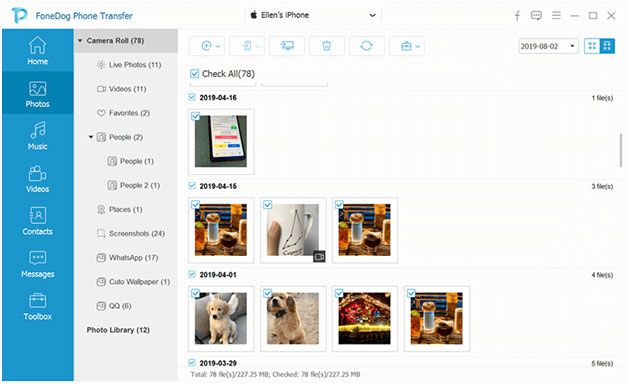
Step 3: Export Data to PC
When all data are well detected, you are free to select the files you want to transfer and move them to the target device. You will not wait for a long time because the transferring process can be finished in a short time. After it finished, it will inform you how many items you have transferred successfully.
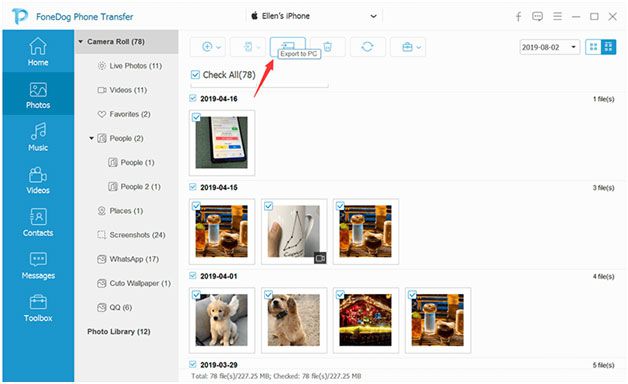
Part 4. Conclusion
In conclude, FoneDog Phone Transfer is a really good software for you to move files among iOS, Android, and PC. You are able to transfer and back up photos, messages, contacts, videos, and audio from one device to another easily. Once you download this software, everything related to data transferring will be much easier for you.
So for now, do you want to try FoneDog Phone Transfer. The shortest answer is doing. Just go the website of FoneDog and search for FoneDog Phone Transfer. I bet you will like this software like me after you download it and use it to transfer files.
For any types of queries, you can contact us on info[at]namasteui.com.