Want to replace your old phone with a new phone? Prepare to sell your current iPhone or iPad? Please do not rush to take action. There are many important files on your mobile device, such as your contacts, messages, photos, passwords, etc. To protect them, you’d better wipe the iPhone or iPad before selling to prevent your personal information from leakage.
Besides, for your convenience, there are detailed steps below to help you wipe your device. Let’s take a look.
1. Back up your iOS device
If you plan to keep the old iPhone or iPad data, you can back up your device. This step can help you restore data to the new handset with ease.
In general, you can back up your data with iTunes. As long as you install iTunes on the computer, you can connect your device to the computer for backup. Also, you can choose to back up the iPhone without iTunes, such as using iCloud, Finder, or other third-party backup apps.
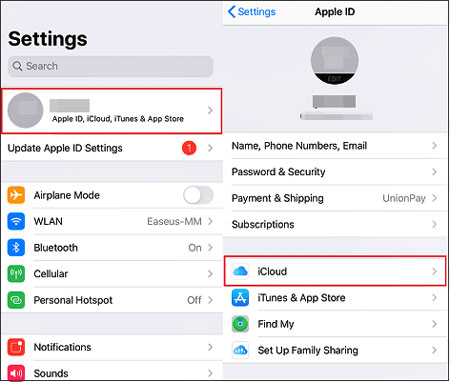
By the way, if you have got a new smartphone or tablet, you can directly transfer data to it. In this case, you can use a transfer program, like Smart Switch, OnePlus Switch, SHAREit, Zapya, Send Anywhere, and the like.
2. Turn off Find My feature
If you sell your old device, it will not belong to you anymore. Therefore, please turn off the Find My feature on your iPhone or iPad. Please note that you cannot switch off it though you reset your device. Thus, you need to deactivate it manually.
Open Settings, and tap your name. Then choose the “Find My iPhone/iPad” option, and enter your password to turn it off.
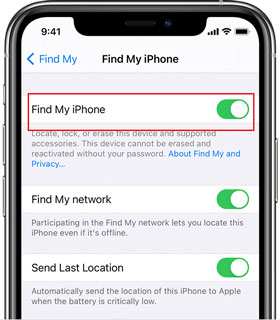
3. Log out of your Apple ID
As you know, your Apple ID is one of the vital data on your iOS device. You can use it to access iCloud, download apps, and more. At the same, other people can also access multiple services, which will expose your data to others. So, it is necessary to log out of your Apple ID before selling.
Launch the Settings app, and click your name. Then tap the “Sign Out” icon at the bottom, and follow the pop-up guide to continue to sign out.
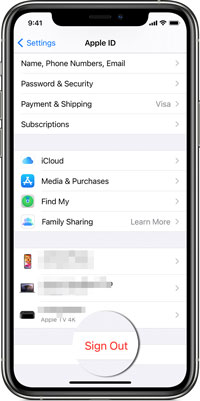
4. Unpair your Apple Watch
Paired your Apple Watch with your current iOS device? It’s time to unpair them. Please don’t forget that an Apple Watch can pair with only one iPhone.
First of all, please place your iPhone and the Watch together, and run the Watch app on the phone. Then click the “My Watch”>“All Watches”> Info button, and press the “Unpair Apple Watch” icon. Finally, confirm your operation, and you can unbind your Watch and iPhone.
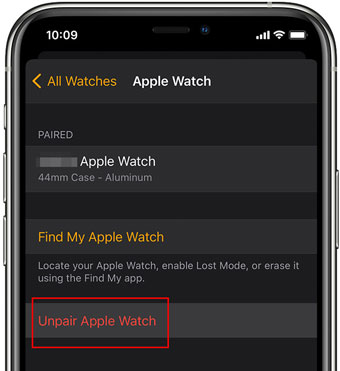
5. Deregister iMessage
Is your new device non-Apple? Some cases show that people who haven’t deregistered iMessage cannot receive SMS or MMS on their new phones. To avoid this situation, please deregister iMessage in advance.
The steps are simple. Ensure your iPhone or iPad is connected to a network. Secondly, hit the Settings app, and choose the “Messages” option. Then you can toggle off the iMessage.
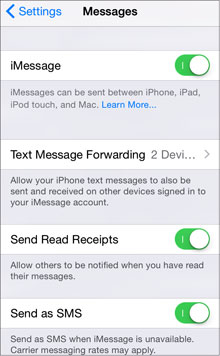
6. Take out your SIM card
It is forgettable to remove the SIM card from the old handset before selling. Of course, you can have your SIM card reissued, but inevitably, the stranger will know your contacts, and even use your SIM card.
To remove your SIM card from your old iOS device, you can prepare a paper clip first. Then turn off your device, and insert the eject tool into the hole. Next, push in carefully, and you can open the SIM tray to take out your SIM card.

7. Wipe your iPhone/iPad
Lastly, wipe your iPhone or iPad, which will eliminate all data on your device. Go to Settings, and tap the “General”>“Reset”>“Reset All Content and Settings” icon. Then it will delete all iOS data.
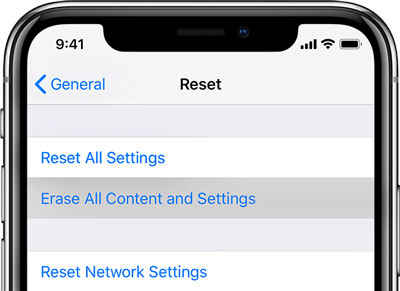
But if you are worried that someone can recover your data using the recovery tool. You can select a professional iPhone data eraser tool to permanently erase your data.
After installing and running it on your computer, you use a data cable to link your mobile device to the computer. Next, tap the “Erase” icon, choose a security level for erasing, and type the “delete” word for confirmation. Then click the “OK” on the pop-up window. It will start to wipe your device.
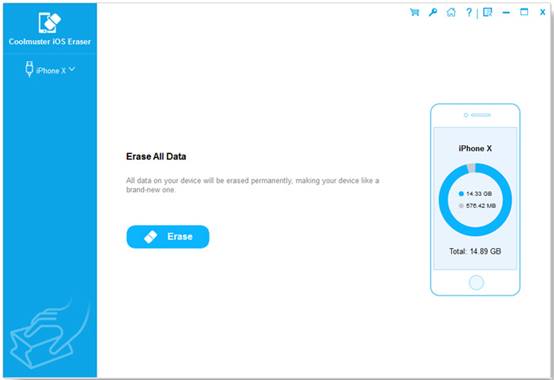
Conclusion
As long as you complete these 7 steps mentioned above, you can effortlessly wipe your iPhone or iPad before selling. Certainly, you will trade your old device securely. If your friends also want to sell old devices, please share this post with them. Additionally, welcome to drop us a line in the comments area.

Namaste UI collaborates closely with clients to develop tailored guest posting strategies that align with their unique goals and target audiences. Their commitment to delivering high-quality, niche-specific content ensures that each guest post not only meets but exceeds the expectations of both clients and the hosting platforms. Connect with us on social media for the latest updates on guest posting trends, outreach strategies, and digital marketing tips. For any types of guest posting services, contact us on info[at]namasteui.com.

