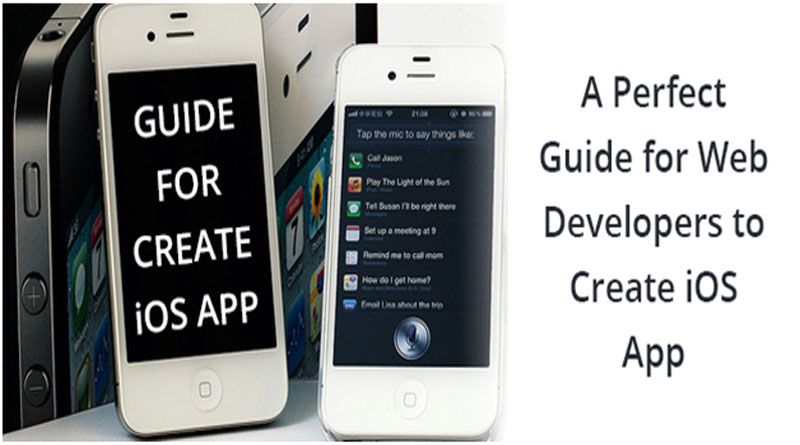As a web designer if you have decided to do something exciting then creating your own mobile application would be a real fun. Learning how to make iOS applications is an attractive and a potential profitable view. When you start with it, you are really excited about the things that you start research about it.
The documentation that is provided to you by Apple is especially designed for those having a degree in computer science. Books written on iPhone and iPad application development ask you that you should have a good command over the objective-C starting from the opening page. Online tutorials also vary in their quality and with many tutorials that are appearing are out of date of not trustworthy.
Here in this post we will discuss some of the iOS development tools a little better. It will give you some useful and step by step method of creating your mobile application even when you have very little or no knowledge about programming. It will also cover some key principles and will give you something which is useful and relevant. You can create a simple and functional app using this guide:
#1. Getting Started
You need two things when you want to start working with the iOS SDK. Mac is running the latest version of OS X. When you want to get the X code, download it from the Mac App Store. It is available for free of cost but it asks for a memory of about 1.5 GB and will take more than half an hour for installation. So you will need to put aside a bit of time for getting it up and running it.
#2. Preparing Graphics
While you are waiting for the download to get complete, you can give a check to the points on how you can prepare and export graphics for the iOS using Photoshop.
Because all the iOS applications have one of the two possible densities, you should always aim to work in Photoshop using non-destructive techniques for reducing the need of using the device twice. This means that you are designing buttons and the interface elements using vector or the layer styles, and you are using smart objects for the images and then scaling down gives the poor results and you will have to tweak your smaller designs.
#3. Xcode Overview
Now when you have successfully installed this Xcode, the next thing that you have to do is downloading and unzips these template files. This package will include a source PSD, some exported PNGs and the starter code that is required.
In this package, move to the folder named Begin here. Locate the Xcode project document named Portfolio.xcodeproj. Double-click on this file and open it in the Xcode. Once you have loaded the document, click on the blue project icon present on the left which is named Portfolio, 1 target, iOS SDK, and you should see the summary of the project in the main Xcode interface.
#4. Importing Graphics into Xcode
There are some sample image files present in the template images that you have downloaded earlier. You can either use these or you can use your own for the next section. To import the images into your project, Control-click on the “Images” group in the project navigator. Select “Add files to portfolio”. You can also edit the templates without writing any code.
Arun is a Technical content writer at Hopinfirst, a leading mobile app development company which provide best ios app development and Android app development Services.