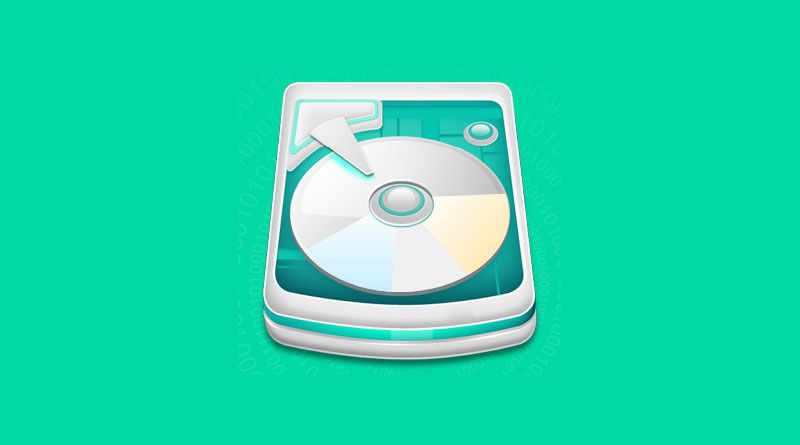A computer can’t run without a storage device. To arrange data in a better way, you can make more than one partitions in your device. You have to create partition during Windows installation using Diskpart command or in Disk management. Sometimes, you may encounter lost partition issues. A formatted or lost partition means you can’t see this partition and its data on the computer. Fortunately, you can format recovery partition with a third party software solution rather than using a professional data recovery service such as Recovered.
If you want to increase the success rate of the data recovery process, you should immediately stop using your hard drive. Don’t execute any operation. Moreover, you can’t reformat your hard disk drive. Avoid adding new items to a formatted partition. Don’t try to rebuild the partition table.
Identify the Reasons for Missing Partition
Before you learn how to recover lost partition, you should identify the possible reasons for losing a partition.
- Corrupt partition table: Improper operation or virus attack can corrupt or damage the partition table. It may lead to partition loss.
- Power failure: Your computer may not bear immediate shocks, and sudden power failure can be the reason for a lost partition.
- Improper operation: Any improper operation like Diskpart clean command can increase the chances of data loss.
- Bad Sectors: Sometimes, bad sectors can damage partition. In this situation, your PC will not recognize the partition, and it becomes an unallocated space.
- Loss of volume label: Loss of partition name, drive letter or volume label can be the reason for a lost partition.
- Repartition hard disk drive: You can lose the current partition while trying to repartition your hard drive.
- Hard drive change: If you change a hard drive for upgradation, it can affect the partition on your old drive. You may not see any of your old partitions after this change.
Possibility of Data Recovery in Windows and Mac
Numerous users think that they have lost their partition forever after formatting or deleting it. They are wrong because you can recover deleted volume in Windows and Mac. Recoverit Partition Recovery solution can be a reliable option than a built-in software.
Fortunately, you can recover a file with freeware because the computer can recognize a partition through is boot sectors and partition table. When you format or delete a partition, the system only removes certain information, such as file system, location, size and partition type from the partition table. It will not wipe the area occupied by the lost volume completely. As a result, you will not see this partition in File Explorer or Disk Management.
To recover data, immediately stop the use of your hard drive to decrease the chances of overwriting. Recovering data from an overwritten partition is difficult.
Recover a Lost Partition with Recoverit
Recoverit Partition Recovery software can be a reliable option to recover deleted files from a formatted hard drive or partition. Moreover, you can restore data after a virus attack or any other data loss issues with an external drive. See these simple steps to perform data recovery.
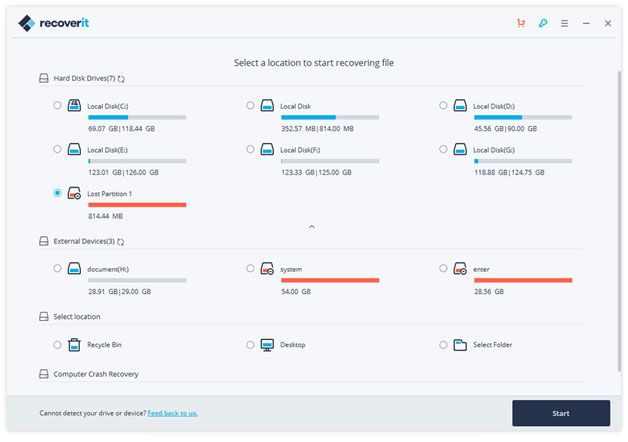
Download Recoverit Data Recovery solution on your PC. It is available for Mac and Windows. Install this software solution after downloading a suitable version. If you want to recover data from an external hard drive, you have to connect it with your PC.
- Launch Recoverit on your PC .
- Choose the formatted partition or hard drive and hit “Start” to continue. A scan will start immediately.
- Wait for a few minutes because Recoverit Partition Recovery solution will search data files on the formatted partition.
- The scanning results will show the list of recovered data files. Feel free to preview recovered photos and files before restoring them by tapping the “Recover” button.
Save your recovered files to a new location to avoid overwriting on a formatted drive. It is an easy and reliable way to recover data.
Recover Lost Partition with CMD
If your main culprits are loss of drive letter, volume label, Diskpart clean command, and partition name, you may use command prompt to recover data. However, it may not help you to recover all lost files.
Check disk management to find a lost partition. Press Win + R and type “diskmgmt.msc” in Run window and press OK. It will open the disk management. If you see an Unallocated space, it means the partition is lost or deleted. Remember the size of the partition.
- Use CMD as an administrator.
- Now type diskpart in an open window and hit Enter.
- Type “list disk” and hit enter. After this command, you will see available disks on your computer.
- In this step, type “selectdisk#” and hit Enter. You have to replace # with hard drive’s number that has lost partition.
- You will type “select volume #” and hit Enter. Replace hash with lost partition’s number.
- It is time to type “Assign Letter = #” and hit enter. Remember to replace # with a drive letter.
Exit this command window and check if the partition is accessible. If you fail in this attempt, your ultimate solution is Recoverit Data Recovery software.

Namaste UI collaborates closely with clients to develop tailored guest posting strategies that align with their unique goals and target audiences. Their commitment to delivering high-quality, niche-specific content ensures that each guest post not only meets but exceeds the expectations of both clients and the hosting platforms. Connect with us on social media for the latest updates on guest posting trends, outreach strategies, and digital marketing tips. For any types of guest posting services, contact us on info[at]namasteui.com.