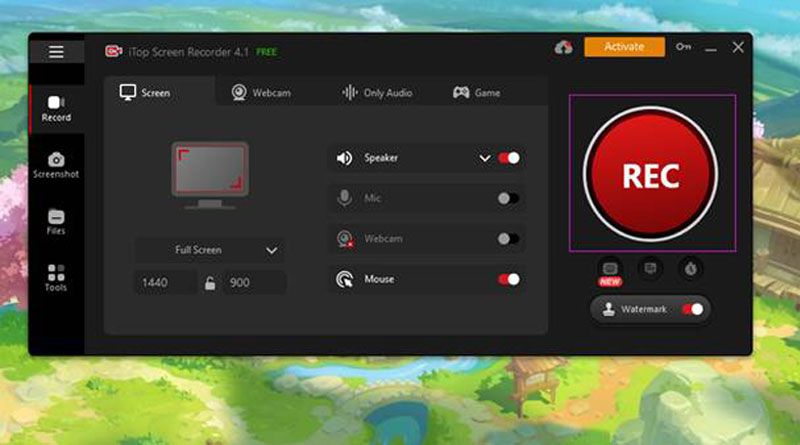In today’s digital era, screen and webcam recording have become essential for various purposes, including tutorials, presentations, gaming, and content creation. If you’re in search of a reliable and feature-rich screen recording software, look no further than iTop Screen Recorder. This comprehensive review will delve into the key features, benefits, and user experience of iTop Screen Recorder, a powerful tool that guarantees smooth and hassle-free recording sessions.
Key Features:
- Easy-to-Use Interface: iTop Screen Recorder boasts an intuitive and user-friendly interface, making it suitable for both beginners and advanced users. With its simple layout and well-organized features, navigating through the software becomes effortless.
- Versatile Recording Options: Whether you want to capture your entire screen, a specific window, or just a selected area, iTop Screen Recorder offers flexible recording options to meet your requirements. Additionally, it allows you to record from your webcam simultaneously, enabling you to create engaging video content effortlessly.
- High-Quality Output: One of the standout features of iTop Screen Recorder is its ability to deliver high-quality recordings. It supports various output formats, including MP4, AVI, WMV, and FLV, ensuring compatibility with different devices and platforms. The software maintains the original quality of your recordings, preserving every detail with precision.
- Customizable Settings: iTop Screen Recorder gives you full control over your recording settings. You can adjust the frame rate, video quality, and audio settings according to your preferences. This level of customization allows you to optimize your recordings for different purposes, such as producing professional tutorials or capturing gameplay videos.
- Annotation Tools: To enhance your recordings and make them more informative, iTop Screen Recorder provides a range of annotation tools. These tools enable you to add text, shapes, arrows, and highlight specific areas during the recording process. Such features are especially useful for creating tutorials or explanatory videos.
User Experience:
Users of iTop Screen Recorder have praised its seamless performance and overall user experience. The software operates smoothly without causing any significant system slowdowns, ensuring a comfortable recording session. The ability to pause and resume recordings seamlessly is a noteworthy feature, as it allows users to edit and refine their videos easily.
This screen recorder software is equipped with quick and advanced editor which meet everyone’s need. Trimming and splitting video clips allow you to make precise edits and remove unwanted sections. Familiarize yourself with the timeline interface of the video editing software you’re using. Select the video clip in the timeline that you wish to trim, and locate the trimming tool or function within the software. Use this tool to remove any unwanted sections from the beginning, end, or middle of the clip. If you want to split a single clip into multiple segments, position the playhead (or scrubber) at the desired splitting point and use the splitting tool or function in the software. This will create two separate clips that can be edited individually, allowing for more flexibility in your video editing process.
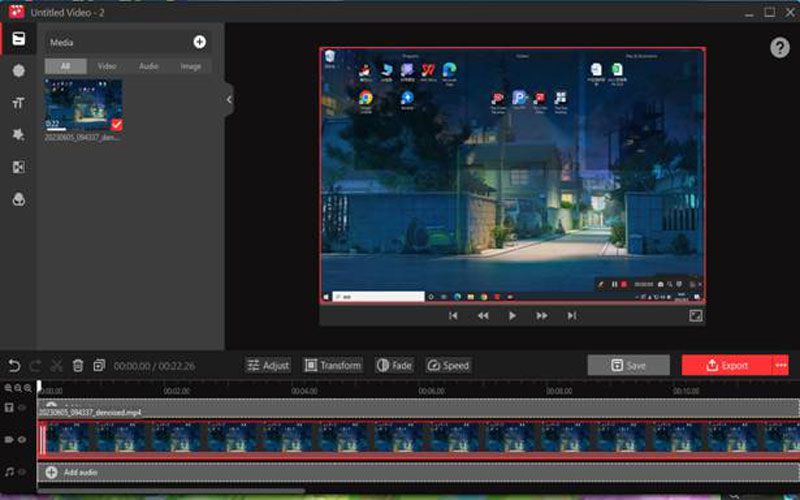
Step-by-Step Guide:
- Download and Installation: To get started, visit the official website of iTop Screen Recorder and download the software. Follow the on-screen instructions to complete the installation process.
- Launching the Software: After installation, launch iTop Screen Recorder and familiarize yourself with its interface. The clean and intuitive design will make it easy for you to locate and access the desired features.
- Select Recording Area: Choose the area of your screen that you want to record. iTop Screen Recorder provides various options, including full screen, specific window, or custom area selection.
- Adjust Recording Settings: Customize the recording settings according to your needs. Configure frame rate, audio preferences, and output format to ensure the best possible recording quality.
- Begin Recording: Once you’ve adjusted the settings, click the “Record” button to start capturing your screen or webcam activity. While recording, take advantage of the annotation tools to enhance your videos further.
- Edit and Save: After recording, iTop Screen Recorder allows you to trim and edit your videos effortlessly. You can remove unwanted segments, add captions, or merge multiple recordings. Once you’re satisfied with the edits, save the file in your preferred format.
Conclusion
In conclusion, iTop Screen Recorder is a reliable and feature-packed software for screen and webcam recording. Its user-friendly interface, versatile recording options, high-quality output, and annotation tools make it a standout choice among users. Whether you’re a content creator, educator, or gamer, iTop Screen Recorder provides the necessary tools to capture and create engaging videos. Download iTop Screen Recorder today and unlock a whole new level of recording possibilities.

Namaste UI collaborates closely with clients to develop tailored guest posting strategies that align with their unique goals and target audiences. Their commitment to delivering high-quality, niche-specific content ensures that each guest post not only meets but exceeds the expectations of both clients and the hosting platforms. Connect with us on social media for the latest updates on guest posting trends, outreach strategies, and digital marketing tips. For any types of guest posting services, contact us on info[at]namasteui.com.