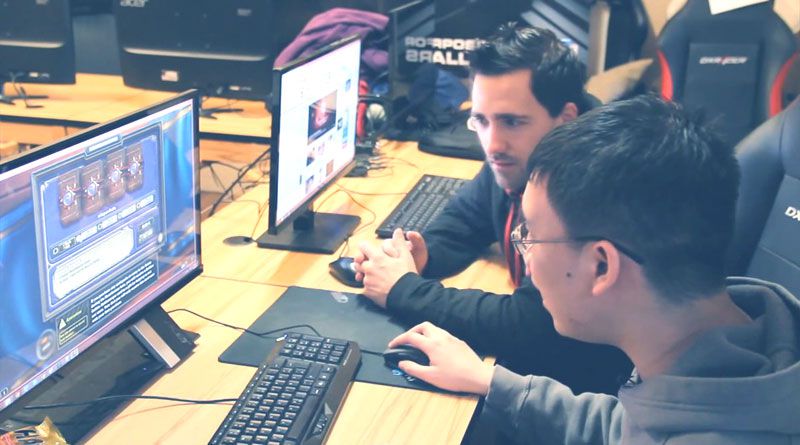Streaming on Twitch from your Xbox is a convenient way to showcase your gaming skills and engage with an audience. To Stream On Twitch from Xbox, start by installing the Twitch app from the Microsoft Store.
After logging in with your Twitch account, configure stream settings like title, camera, microphone, and overlay through the Xbox Guide menu. Once set up, simply hit “Start Streaming” to go live.
Whether you’re playing your favorite games, sharing tips, or hosting interactive sessions, streaming from your Xbox opens doors to a global gaming community, allowing you to connect, entertain, and build your presence as a content creator.
What Equipment Do I Need To Stream From My Xbox To Twitch?
To successfully stream from your Xbox to Twitch and ensure a high-quality broadcast, you’ll need specific equipment. Here’s a breakdown of the essential items required, along with considerations for accessing [YouTube.com Unblocked] content:
- Xbox Console: You’ll need an Xbox console, whether it’s an Xbox One, Xbox Series X, or another model, to play and stream games.
- Twitch Account: Create a Twitch account if you don’t already have one. This is necessary for streaming and interacting with viewers.
- Internet Connection: A stable and fast internet connection is crucial to prevent lag or interruptions during your stream.
- Microphone or Headset: To provide commentary and engage with your audience, a decent-quality microphone or headset is essential for clear audio.
- Optional Camera: While not mandatory, a webcam or Kinect sensor can add a facecam to your stream, allowing viewers to see you while you play.
- Capture Card (for advanced setups): If you wish to stream content from other platforms or add overlays, a capture card can be beneficial for higher-quality streams.
- Streaming Software (optional): For additional customization and control over your stream, consider using streaming software like OBS (Open Broadcaster Software) or the Twitch app’s built-in features.
To access YouTube.com Unblocked content, ensure that your network and any relevant network restrictions or parental controls allow access to the website. Some networks and institutions may block YouTube for various reasons, so you may need to consult your network administrator or use a VPN service to bypass restrictions if necessary.
Can I Customize The Appearance Of My Twitch Stream From Xbox?
Yes, you can customize the appearance of your Twitch stream from Xbox to make it uniquely yours Stream On Twitch From Xbox. While the customization options may be more limited compared to streaming from a PC, you can still personalize your stream in several ways:
- Stream Overlays: Some Xbox-compatible streaming apps allow you to add basic overlays, such as a face cam or stream alerts, to enhance the visual appeal of your stream.
- Twitch Extensions: Utilize Twitch Extensions available on the platform to add interactive elements like leaderboards, polls, and more to engage your viewers.
- Camera Placement: Adjust the placement and size of your face cam or camera feed to suit your preferred layout and visibility.
- Graphics and Logos: You can upload graphics and logos to your Twitch profile that will be visible on your stream page.
- Twitch Panels: Customize your Twitch channel with panels containing information about you, donation links, social media links, and more.
While Xbox streaming customization may not be as extensive as on a PC, these options allow you to give your stream a unique and personalized touch, helping you stand out and create a more enjoyable viewing experience for your audience.
Do I Need An Xbox Live Gold Subscription To Stream On Twitch?
No, you do not need an Xbox Live Gold subscription to stream on Twitch, which is particularly relevant for those interested in accessing content like Subway Surfer Unblocked. Twitch streaming is separate from Xbox Live Gold, and you can start streaming your gameplay to Twitch for free.
However, an Xbox Live Gold subscription may offer additional benefits like online multiplayer access and monthly game downloads, but it’s not a requirement for Twitch streaming. This accessibility encourages gamers to share their experiences and engage with the Twitch community without any additional cost, making it an inclusive platform for content creators of all levels.
How Can I Interact With My Viewers While Streaming On Xbox?
Interacting with your viewers while streaming on Xbox is crucial for building a community and making your broadcasts enjoyable. Here’s how you can engage with your audience effectively:
- Twitch Chat: Keep an eye on the Twitch chat within the app. Respond to messages, answer questions, and acknowledge new viewers. Viewer interaction is at the heart of live streaming.
- Voice Chat: If you’re playing multiplayer games, use voice chat to communicate with your teammates and include viewers in your conversations when appropriate.
- Overlay Chat: Some Xbox-compatible streaming apps offer overlay chat features, which display chat messages directly on your screen, making it easier to read and respond while gaming.
- Alerts and Notifications: Enable alerts for new followers, subscribers, or donations. Thank viewers personally when they support your channel.
- Interactive Features: Utilize Twitch’s interactive features, such as polls, giveaways, and channel points, to involve viewers in your stream.
- Q&A Sessions: Consider dedicating segments of your stream to Q&A sessions, where viewers can ask you anything about your gaming, experiences, or personal life.
- Engage with Feedback: Be open to feedback and suggestions from your viewers. It helps improve your content and strengthens your connection with your audience.
- Viewer Games: Play games with your viewers or invite them to join multiplayer sessions when possible. It fosters a sense of community.
By actively participating in conversations, addressing your audience, and creating opportunities for interaction, you can make your Xbox streams more engaging and enjoyable for your viewers.
How Can I Improve The Quality Of My Xbox Twitch Streams?
Engaging with your audience is vital when you Stream On Twitch From Xbox. To interact effectively with viewers, keep these strategies in mind. Firstly, monitor the Twitch chat within the app and respond to comments, questions, and greetings.
Secondly, use voice chat when playing multiplayer games to involve viewers in your gaming experience. Thirdly, enable alerts and notifications for new followers or subscribers, and thank them personally. Utilize Twitch’s interactive features, like polls or channel points, to engage viewers actively. Moreover, dedicate segments for Q&A sessions or viewer games. Lastly, be open to feedback and suggestions, fostering a strong sense of community and ensuring an enjoyable streaming experience.

Namaste UI collaborates closely with clients to develop tailored guest posting strategies that align with their unique goals and target audiences. Their commitment to delivering high-quality, niche-specific content ensures that each guest post not only meets but exceeds the expectations of both clients and the hosting platforms. Connect with us on social media for the latest updates on guest posting trends, outreach strategies, and digital marketing tips. For any types of guest posting services, contact us on info[at]namasteui.com.