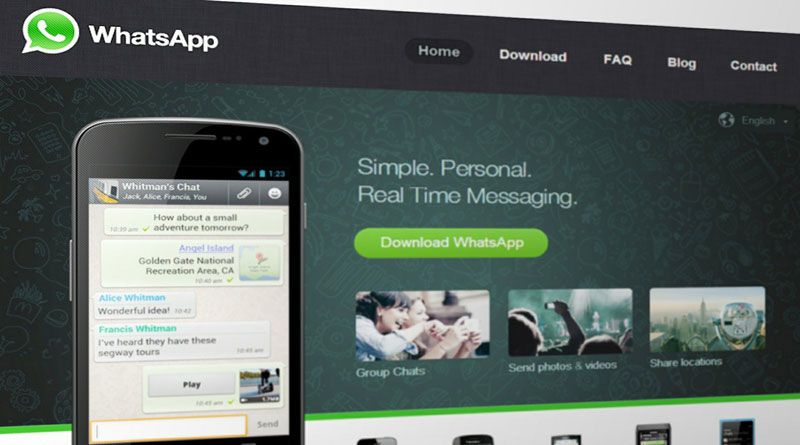Introduction
If you are thinking of trying iPhone this time, don’t forget to get all your data on it. You might be thinking about how it is possible to get the entire data on IOS from Android, especially WhatsApp, because things on iPhone are in access through iCloud. But as we all know, there are solutions for every problem, and similarly, you can transfer WhatsApp from iPhone to Android just by simple steps. Surprised! Right! Don’t be and keep reading. Here we are sharing the best ways to help you to get it easily. Let’s get started!
Part 1: Can we Transfer WhatsApp from Android to iPhone?
When you are trying to whatsapp transfer backup & restore, it is essential to look out for tools that will be helpful in doing so. Without the tool, thinking of having the entire WhatsApp from Android to iPhone is a mere thought. Don’t feel confused because we will also let you know that the tool is helpful in doing so seamlessly.
Part 2: Transfer WhatsApp from Android to iPhone
Don’t worry we are not forcing you to go for Samsung only if you are switching to Android from iOS and want WhatsApp to transfer entire data on the same.
“MobileTrans” is a tool that will help you in this case. You might not have heard of it, but this is a tool catering to all your needs of transferring WhatsApp from Android to iPhone easily. Let’s know for the best steps that you are supposed to follow for it.
Way 1: MobileTrans – WhatsApp Transfer
With the help of MobileTrans, one can easily transfer WhatsApp from Android to iPhone. But do know PC is required as an intermediary body for utilizing this too. The steps for it are as follows:-
Step 1: Launch the “MobileTrans” on your PC and move to the “WhatsApp Transfer Module.” Select the WhatsApp you wish to transfer and then select “Transfer WhatsApp messages.”
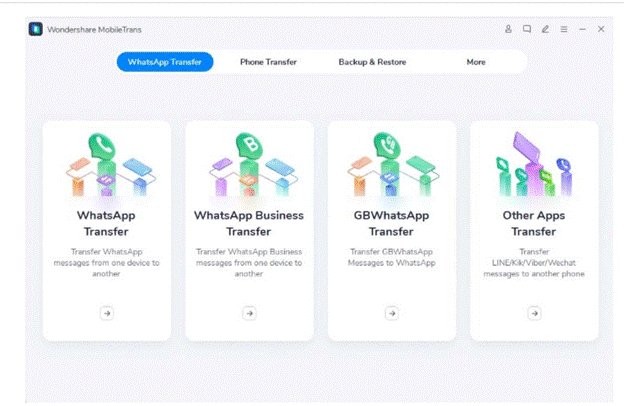
Step 2: With the help of a USB cable, connect both Android and IOS devices to your computer and wait until the software loads all the chats.
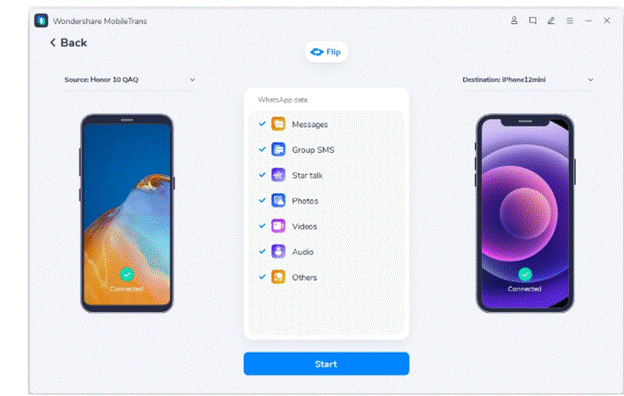
Step 3: Click on the Start button and wait for a few seconds. The process will get initiated, and also, if there is any need for you to flip the device, hit on the “Flip” option.
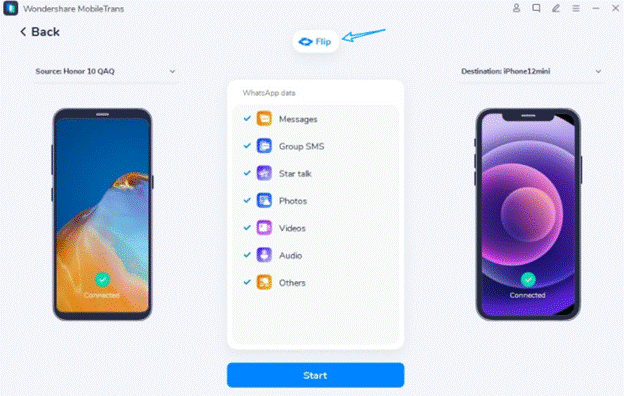
Step 4: Wait until you receive the notification for successful Transfer.
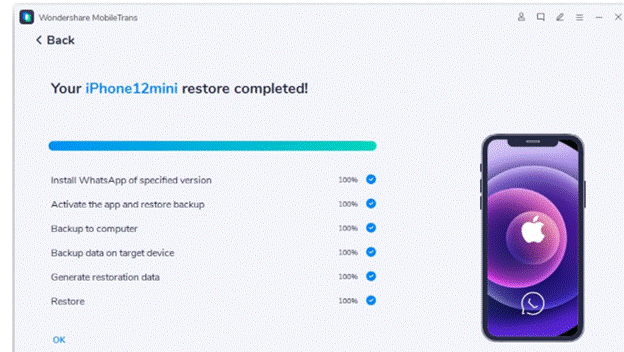
Way 2: Email Chats
Do you know emailing chats option is also available? Yes! This is for all those users who consider utilizing third-party tools to be troublesome. The steps for it are as follows:
Step 1: Move to “Settings” on your iPhone and select “Chat Settings,” and after it, move to “Email Chat” from the list.
Step 2: Here, select WhatsApp History you wish to transfer. It is on you whether you can integrate all the media or without media. Select the desired option accordingly.
Step 3: Type the email address to which you wish to send it.
Step 4: Perform login on your Android device with the same email and get access to old chats. But do know, you can only view the chats, as synchronization is not possible.
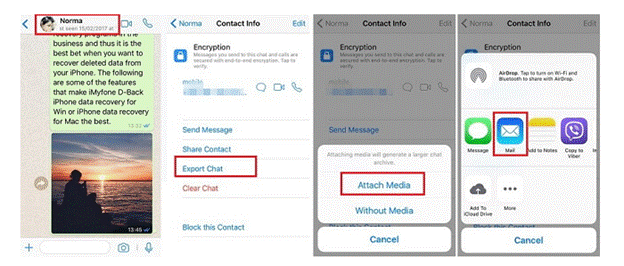
Ways 3: Use mobile app to Transfer
If you are not looking forward to using email chats and also don’t want to use a PC for the process, the MobileTrans App will help you to do WhatsApp Transfer. Yes you understand it right. The Application is also available for users who wish to get WhatsApp Android to IOS. The steps for it are as follows:-
Step 1: From the official Website, get “MobileTrans” in both devices (Android and iPhone)
Step 2: Launch the application on your device and select the devices. Choose the “old and new devices” by selecting the respective options.
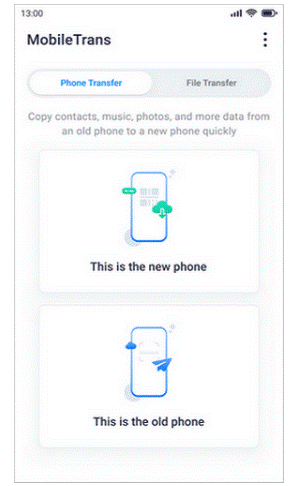
Step 3: Scan QR code to establish a connection between both the devices through the old phone.
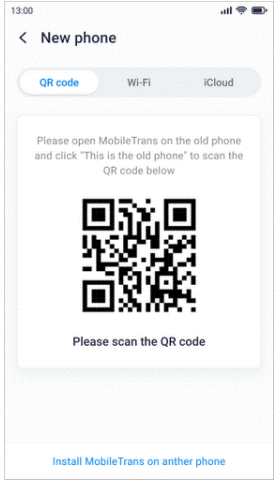
Step 4: Wait for the moment until the connection gets established and select the “WhatsApp folder” on your iPhone.
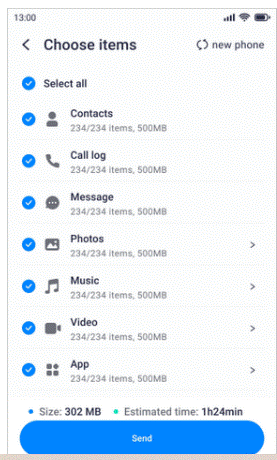
Step 5: Wait for a few minutes until the process gets completed.
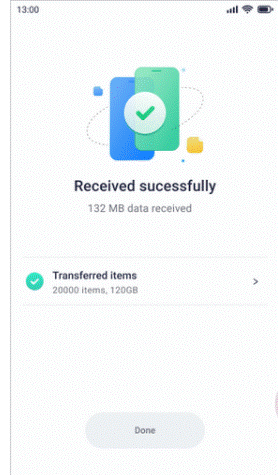
Conclusion:
iPhone comes with its own perks and likewise Android. If you are switching to iPhone and want the data to be on it, use the “MobileTrans” tool. This tool will help you to get back the data on it easily. It doesn’t matter what else you want along with WhatsApp this tool will help you for it. Get it immediately on your device and complete the process seamlessly.

Namaste UI collaborates closely with clients to develop tailored guest posting strategies that align with their unique goals and target audiences. Their commitment to delivering high-quality, niche-specific content ensures that each guest post not only meets but exceeds the expectations of both clients and the hosting platforms. Connect with us on social media for the latest updates on guest posting trends, outreach strategies, and digital marketing tips. For any types of guest posting services, contact us on info[at]namasteui.com.