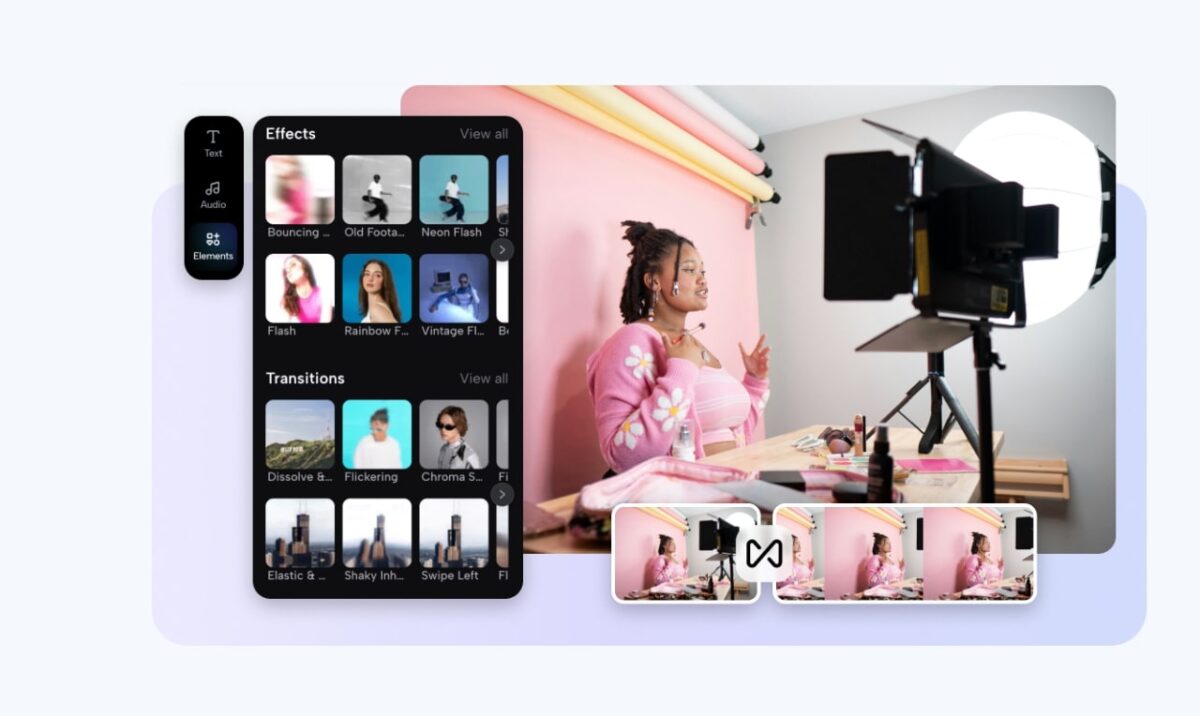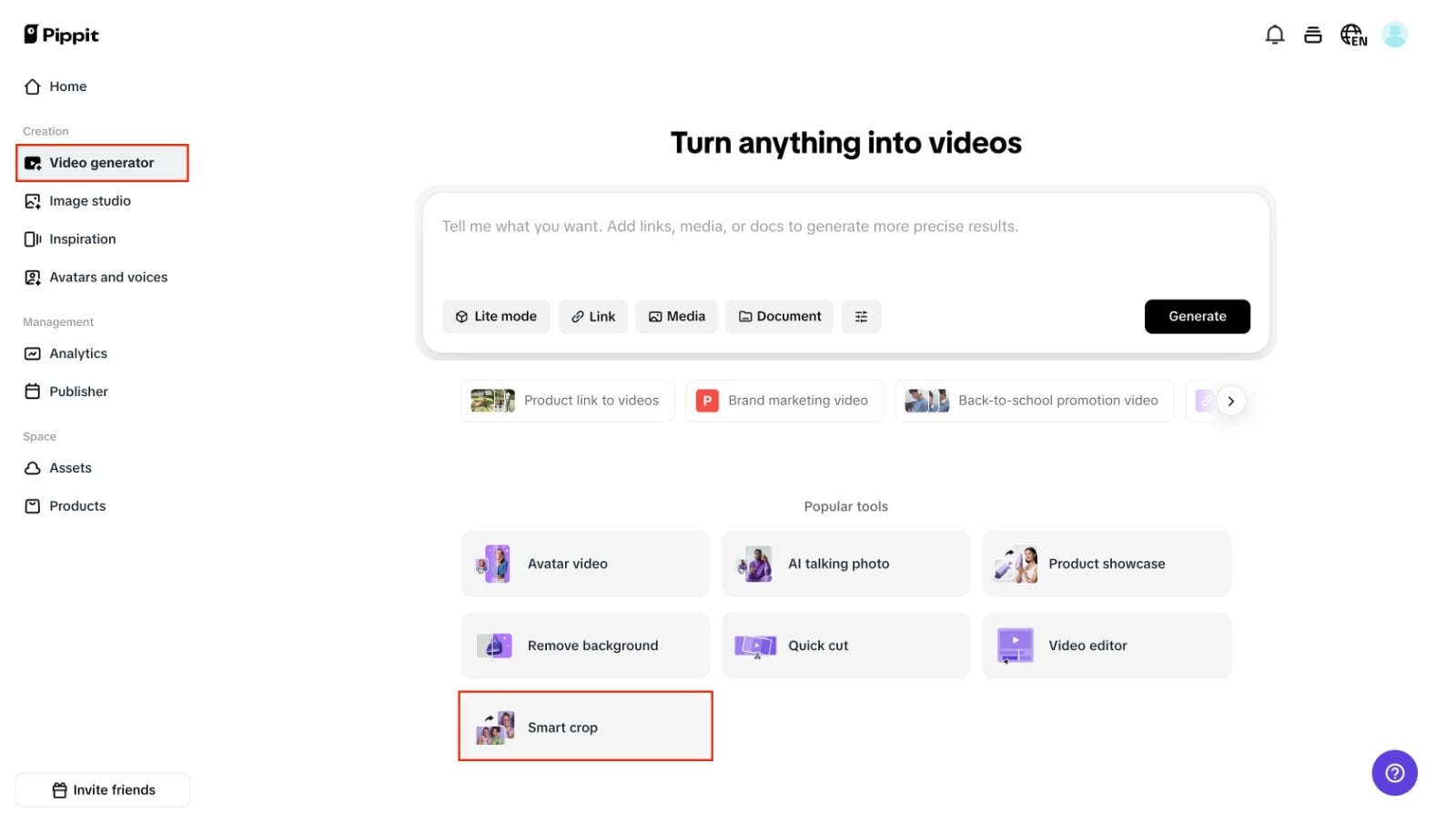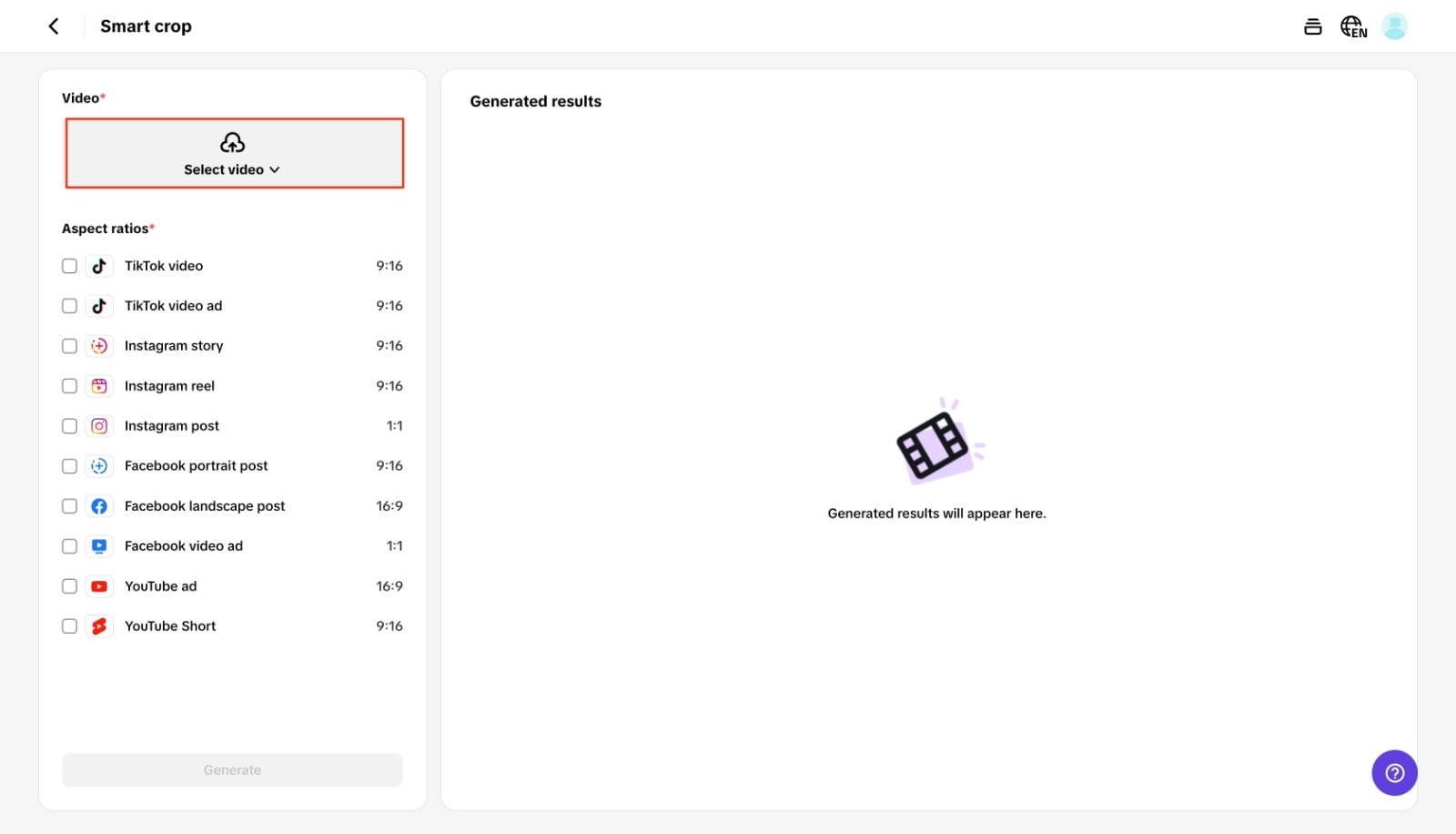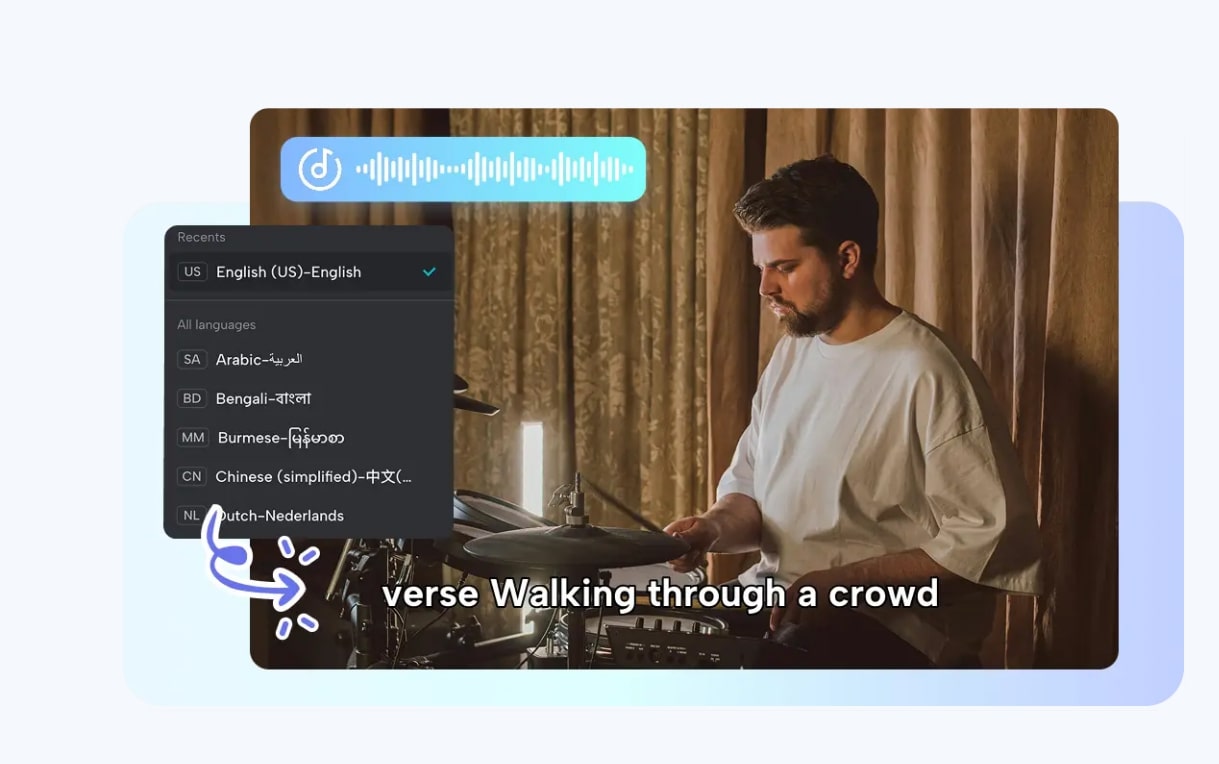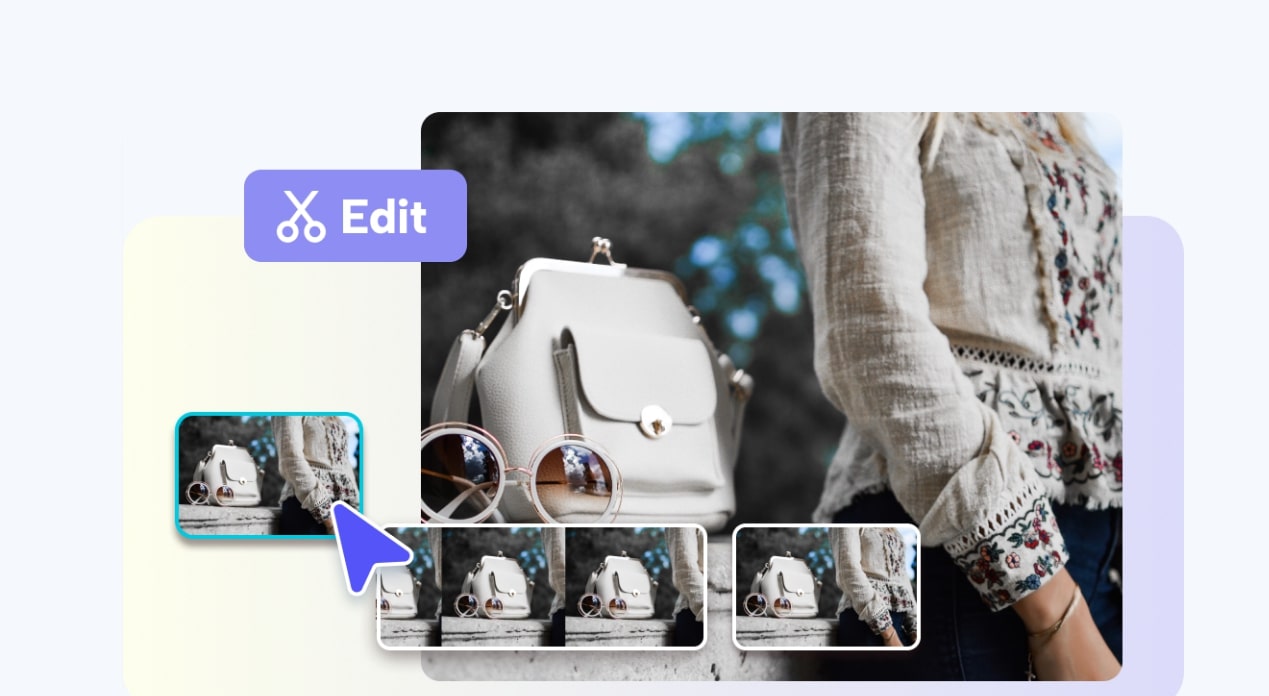Have you ever uploaded a video only to realize it looks stretched, blurry, or awkward, with black bars on the sides? It’s frustrating, right? You put so much effort into your content, but something as small as the wrong video size can make it look unprofessional. That’s why knowing how to crop video properly is a must.
Cropping isn’t just about trimming the edges. When done correctly, it helps you fit your content seamlessly into TikTok’s vertical frame, Instagram’s square or portrait posts, or YouTube’s widescreen layout. Tools like Pippit AI now make it easier than ever to crop videos without losing quality, saving you time and keeping your content sharp and professional.
This guide will walk you through why quality matters, the mistakes you should avoid, how to crop without losing clarity, and even give you a step-by-step walkthrough using Pippit’s Smart Crop tool.
Why cropping looks hard but isn’t
Many creators think cropping is just cutting the edges, but here’s the problem: done incorrectly, it can ruin the video’s quality. That’s why some videos end up pixelated, distorted, or cropped in awkward ways.
For example:
- A 16:9 YouTube video looks fantastic on a computer screen, but if you post the same thing on TikTok without cropping, it shows up as a tiny strip with thick black bars.
- Over-zooming while cropping can blur your video or cut out important details like text or a product in frame.
This is why smart cropping matters. It ensures your video maintains its clarity, looks intentional, and matches the platform it’s meant for.
How different platforms shape your crop
Each platform speaks its own “visual language.” If you want your content to stand out, you need to respect these aspect ratios:
- TikTok & Reels: 9:16 vertical, filling the phone screen.
- YouTube: 16:9 widescreen, perfect for desktops and TVs.
- Instagram: Offers 1:1 square posts and 4:5 portrait posts.
Here’s what usually happens if you skip proper cropping:
- TikTok cuts out important visuals.
- Instagram slaps black bars around your video.
- YouTube’s auto-resizing lowers quality.
By tailoring your crop for each platform, your content looks purposeful and audience-friendly instead of awkward and sloppy.
Why manual cropping slows you down
Traditional cropping feels like guesswork: adjusting frames, testing exports, and resizing endlessly. It’s time-consuming, frustrating, and often doesn’t look good.
That’s where AI tools step in. For example, Pippit’s Smart Crop feature uses artificial intelligence to automatically resize videos without cutting out key details or lowering quality. Instead of wasting hours, you can get a polished, platform-ready video in minutes.
Step-by-step: how to crop video with Pippit
Here’s exactly how you can crop without losing quality using Pippit’s Smart Crop tool:
Step 1: Upload your videos
Log in to Pippit and head over to the AI lyrics generator tab. Inside, you’ll find the Smart Crop option. Click “Upload” to bring in videos from your device, cloud storage, or your saved library.
Step 2: Crop your videos
The Smart Crop feature automatically picks the right aspect ratio for your target platform. For Instagram, it’s 1:1; for TikTok, it’s 9:16; and for YouTube, it’s 16:9. You can also manually crop parts of the video to highlight specific details like a product demo or facial expression. The AI ensures the crop is accurate and the quality remains sharp.
Step 3: Export your videos
Preview your cropped video to confirm everything looks right. Choose your desired resolution and format, then hit “Export.” You can download your video instantly or publish it directly to platforms like Instagram or YouTube from within Pippit.
How cropping helps you tell stronger stories
Cropping isn’t only about fitting dimensions; it’s also about guiding focus. A well-cropped video directs your viewer’s attention exactly where you want it:
- Zoom in on products for tutorials or e-commerce videos.
- Center the face in vlogs or storytelling clips.
- Highlight details in learning or demo content.
Think of it as being the director of your own video you’re deciding what the audience should notice first. With Pippit’s AI lyrics generator, even beginners can create videos that feel polished, purposeful, and professional.
Why cropping is just the beginning of growth
Cropping is the foundation, but if your goal is brand growth, it’s only the start. Once your videos are sized correctly, the next step is preparing them for campaigns. That’s where Pippit really shines—not only does it crop, but it also doubles as an ad maker.
Here’s what you get:
- Pre-built ad templates tailored for TikTok, Instagram, and YouTube.
- AI-powered tips to make your visuals and text more engaging.
- One-click conversion of cropped videos into ads ready for campaigns.
This means you can handle both editing and advertising in one place, without hiring a team or investing in expensive software.
Tips to keep video quality sharp after cropping
If you want your cropped videos to always look crisp, here are some practical rules to follow:
- Shoot in high resolution. Record at least in 1080p, ideally 4K, so cropping doesn’t reduce sharpness.
- Leave breathing space. Frame your subject with extra room so you don’t cut out key parts later.
- Preview before posting. Always double-check how your cropped video looks on the actual platform.
- Use AI tools when rushed. Let Smart Crop handle precision when you don’t have time.
These simple habits keep your videos looking professional, no matter where you post them.
Beyond cropping: pairing lyrics with visuals
One underrated way to boost engagement is to pair cropped videos with synced captions or lyrics. With Pippit’s AI lyrics generator, you can instantly generate on-screen words that match the audio in your video. This makes your content more engaging, accessible, and easier to follow even when viewers watch on mute.
Creators often use this combo for:
- Music or lyric videos.
- Tutorials where instructions need to be clear.
- Social content that must grab attention fast.
Adding lyrics to well-cropped videos not only makes them polished but also gives them a professional edge that stands out in crowded feeds.
Final thoughts
Cropping may seem like a small detail, but it’s the difference between content that looks amateur and content that feels polished. Done right, it ensures your videos fit perfectly, maintain sharpness, and deliver your message clearly across platforms.
With Pippit’s Smart Crop feature, you can crop video without losing quality in just a few minutes. Add in the AI lyrics generator for synced captions and the ad maker for campaign-ready content, and you’ve got everything you need to create content that not only looks good but also grows your brand.
If you want your videos to stand out, start by cropping smart it’s the first step to confident, professional storytelling