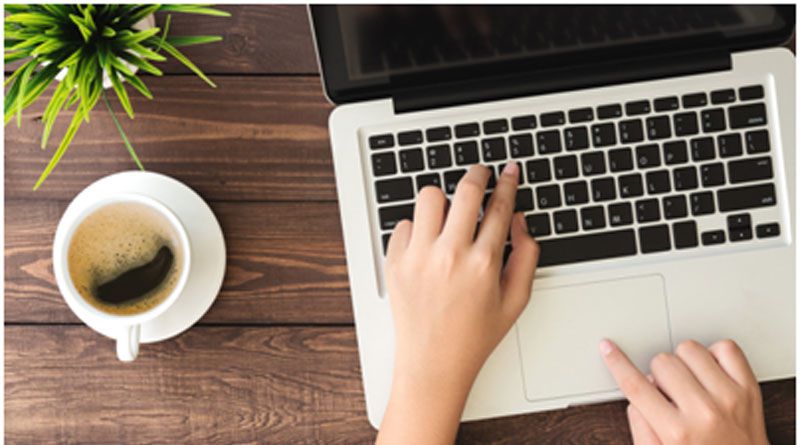More than 89% of American households have a computer. Unfortunately, these computers can be frustrating as they might slow down over time. Filled up disk space is one of the factors that might be slowing down your computer.
If you’re experiencing performance issues with your computer, there’s a chance your device is cluttered. It’s probably time to clean the hard drive.
Here’s how to free up disk space on your computer.
Uninstall Unused Programs or Apps
Most people tend to have several unnecessary apps on a computer. The chances are that you downloaded an app for one-day use, and you’ve not opened it for the last six months. These apps can take considerable space even when they are unused.
Once you have identified these unnecessary apps, delete them permanently to free up space. If you’re using windows, the process of uninstalling programs is quite straightforward. Click on the ‘Control Panel’, then tap on the ‘Uninstall a Program’ button to get a list of programs you want to uninstall.
You can sort of the program by size to know which one is taking more space. You’ll get more disk space once you remove the unnecessary programs.
Use External Drive
Deleting some of your apps, files, or games isn’t an option since you might need them. You can opt to transfer some of your important files to an external drive to free up your computer’s disk space.
You might want to trim some of the MP3 and video files to ensure that they also fit on the external hard drive. If you’re a Mac user, check out how to trim these files on the site https://setapp.com/how-to/trim-video-and-trim-mp3-on-mac.
When you want to move the files from your Windows 10 to a new drive, start by opening the File Explorer. Check the folder you wish to move, select the items, and click the ‘Move to.’ Choose the location option, which in this case, is the external storage, and move the chosen files or folders.
Use Disk Cleanup
Windows have a host of tools that prove resourceful when you want to free up disk space. They ensure that you have tidy computer storage. However, most computer users are not familiar with these tools.
Disk Cleanup is one of the tools that are at your disposal when using Windows. With this tool, you can delete unnecessary data like the temporary files that take a significant amount of space over time.
You can access the Disk Cleanup tool by following these steps;
- Click the ‘Start’ button on your computer.
- Right-Click on the driver and choose ‘Properties.’
- Check the ‘General’ tab and tap the ‘Disk Cleanup’ button.
- Windows automatically scans the drive and inform you of the space you’ll save by running the function.
- Choose the files you want to delete and tap ‘OK.’
Another way of performing a disk cleanup is to let a PC cleaner do this task automatically for you. For this, you can use Outbyte software or any other program that you prefer.
Empty Recycle Bin to Free Disk Space
When you delete files, they automatically go to the Recycle Bin. The system stores them in the Recycle Bin in case you want to retrieve them, considering one might have deleted erroneously. Over time, the files in the Recycle Bin can grow extensively, leading to wastage space.
You might want to empty your Recycle Bin regularly. The move will ensure that you don’t have any valuable wasted space. To empty the Recycle Bin, open the app and click on the ‘Recycle Bin Tools,’ then the ‘Empty Recycle Bin’ tab.
Delete Duplicate Files
Your computer probably has several duplicate files that have been slowing its performance. You might never know the duplicate files are a culprit in your slowing down PC! Windows don’t have a way of showing or removing duplicate files, which necessitate third-party software.
You can buy any of the duplicate file removers that you deem easy to use. With $20, you can get Duplicate Sweeper, which has an easy and clear interface. The process of removing duplicate files with Duplicate Sweeper is seamless as it can select the files automatically.
It would also help delete duplicate tracks on your iTunes as they also tend to take considerably high disk space. You’ll get the function by clicking these buttons in sequence; iTunes, File, Library, and Show Duplicate Items. Select the tracks and delete all the duplicate tracks from the list.
Deal With Your Downloads
It’s not surprising to have hundreds of downloaded files on your computer. Yet, you don’t use most of these files. You can free up a significant amount of space on your computer by removing the downloads.
Check out your downloads for photos, music files, PDF documents, and videos that you won’t be needing in the future. It would be best to go through your downloads as some files might be necessary. You can transfer some of the critical files in the permanent folders.
Once you move the files you need, select ‘All’ for the remaining downloads, and click ‘Delete’ to remove all the downloaded files.
Store Your Data in the Cloud
Over time, you’ll realize that all your files can’t fit in your laptop or desktop. Experts often recommend backing up your important files to the cloud. You’ll free up significant disk space and still protect you in case your hard drive fails.
You might never remember to perform regular backups, which puts your data at risk. With cloud storage, you don’t have to fret. You can schedule automatic data backups. As long as you have stable internet service, the data transfer will be seamless.
Filled Up Disk Space Can Slow Your Computer
If your computer’s performance is declining, it’s time you considered checking the disk space. You can get more disk space to enable your computer to run more effectively. From removing duplicate files to saving your files on external storage, the steps you can take to free up your disk don’t have to be complicated.
The more space you have on your computer, the more efficient it will be. You can combine some of the strategies to ensure that you get as much space as possible.
Other than technology articles, our blog has a variety of articles ranging from business to creative blogs. Keep exploring for more!

Namaste UI collaborates closely with clients to develop tailored guest posting strategies that align with their unique goals and target audiences. Their commitment to delivering high-quality, niche-specific content ensures that each guest post not only meets but exceeds the expectations of both clients and the hosting platforms. Connect with us on social media for the latest updates on guest posting trends, outreach strategies, and digital marketing tips. For any types of guest posting services, contact us on info[at]namasteui.com.