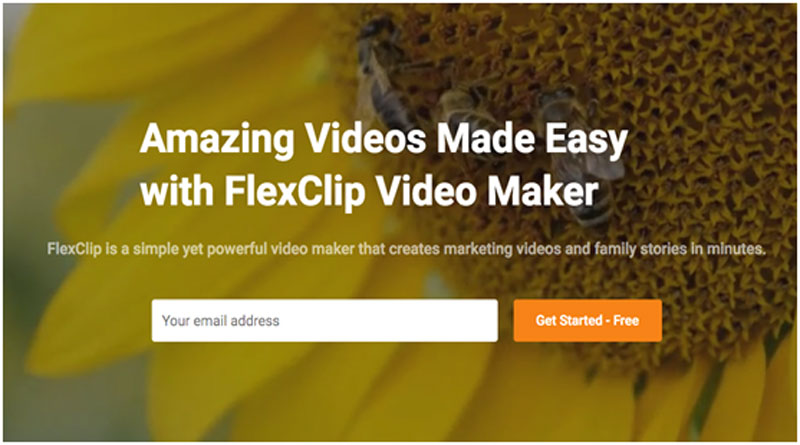Adding intro videos is one of the first ways to impress the viewer, especially for Youtubers. To attract more viewers, and increase the number of channel subscribers, video intro is always focused. In addition to professional intro creation software such as After Effect, Sony Vegas Pro, you can also use some simple video intro creation tools like FlexClip.
FlexClip is an online video intro tool that owns many different intro video templates on many topics. There are not too many complicated manipulations when editing, allowing adding personal content to create intro. These features have made an impressive point of FlexClip compared to other similar tools. The following article will guide you on how to create intro videos on FlexClip.
Instructions for using FlexClip to create online intro videos
Step 1:
Users access the home page of FlexClip by following the link and then proceed to register an account. Click SIGN UP in the top right corner to register.
Step 2:
On the registration interface, users enter mandatory personal information to create an account,including an email address and password. Also, users can directly log in with Facebook and Google account.
When creating an account successfully, the users will be taken to the My Project interface.
Step 3:
On My Project panel, click the Create New button. Users can choose from different pre-made templates or just start from scratch.
The result below shows the video samples to choose from. There are about dozens of different video samples.
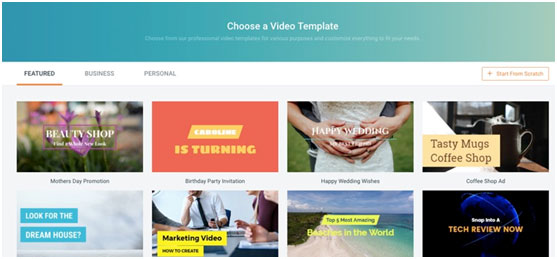
Step 4:
Browse for your favorite intro video template and then click to edit. You cancustomize and change the intro content to your liking.
Step 5:
On the video editing interface, users canedit the content needed for the video, including:
Text: Enter your own text. It can be your website name, YouTube channel, etc. Then you have options to change the text font, color, size, spacing, alignment, and more.
Media: You can upload your own videos or photos to replace the original ones in the template. Drag and drop to re-order the slides in the Storyboard.
Music: You can insert other audio for the videoif you do not want to use the audio available in the template. Upload your favorite music to use, or choose from the massive music choices in FlexClip’s library.
Transition: You are allowed to apply transition effects between 2 different slides. FlexClip offers many pre-set beautiful transitions for choice.
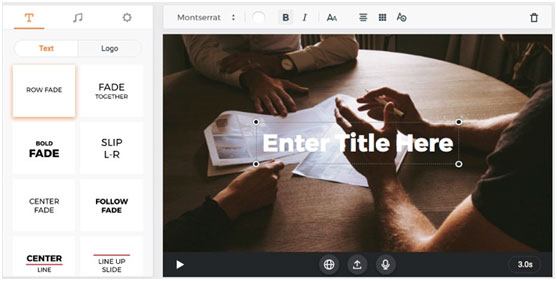
Step 6:
After you have edited the content for the video, click the Preview button on the top to view the video before exporting it to a file. Here you see newly created intro videos. Click Continue Editing to edit again as the steps above if necessary or select Download if you like it. You will be asked to choose the output quality (480p, 720p, 1080p) for downloading. Conclusion
So you have completed the steps to create intro videos. FlexClip is suitable when you do not have much video processing skills or experience, or do not have many requirements when creating intro videos.
I wish you a successful implementation!
For any types of queries, you can contact us on info[at]namasteui.com.