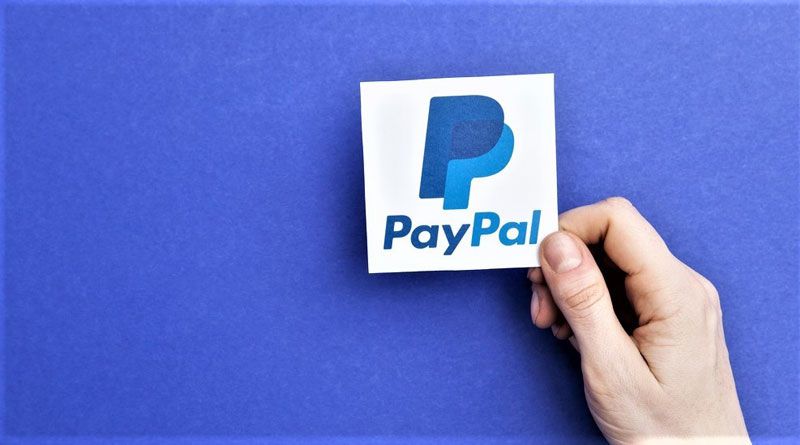Back in 2009, when I had just started an IT company, I got an inquiry from a USA-based client who wished to have the PayPal payment method onto his e-commerce site. That time, for the sake of not disappointing one of our few clients, we nodded in yes, though, we didn’t know any single thing about PayPal. (Not knowing about PayPal in 2009 is a normal thing, at least for someone who is not living in the USA) However, we burned the candle from both sides for more than a week and somehow managed to add PayPal payment method into a site successfully.
Today, when I remember that time, I laugh over a thought that how easy it becomes to add PayPal payment method into a site in recent times. Currently, whether you are owing a FinTech site, e-commerce site or any other site, you can set the PayPal Payment method within 5 minutes, thanks to WordPress plugins.
In this blog, we are going to discuss the same. We will discuss 3 possible ways to accept payment via the PayPal payment method. These are,
- Installing and using PayPal for Digital Goods plugin
- PayPal Donation plugin.
- WP Easy PayPal Payment Accept plugin.
But before all of this, let’s suss out the history of PayPal, services of it and how much you have to pay for using PayPal as the payment partner.
Everything about PayPal a business owner should know
PayPal is the USA-based company which offers the payment gateway to facilitates, processes, and authorizes banking information to online retailers. It confirms that the customer owns enough fund into his account to pay and then, it transfers the amount from the customer’s bank account to the merchant’s bank account. To streamline the process, PayPal has tied up with many banks.
The reason why you should opt for PayPal is its popularity. Following are some facts related to PayPal which will make you believe that integrating PayPal Payment method into your site can be your best investment; it will boost your sale and open up many doors of new business opportunities.
- 286 million users are using PayPal.
- More than 22 million merchants accept payments via PayPal.
- In 2018, the revenue PayPal generated was $15.45 billion.
- PayPal has processed 9.9 billion transactions in 2018.
- Per active payment account, the average number of annual transactions is 36.9.
- Merchants can accept payment in different 100 currencies via PayPal.
- In more than 200 markets, PayPal is available.
So, now when you know about the scale of PayPal, let’s discuss how much you have to pay to acquire the services of PayPal and which are the different PayPal business products.
PayPal offers mainly two services- PayPal Payment Standard and PayPal Payment Pro. To buy the PayPal Payment Pro service, you need to pay a monthly fee which is $30, whereas, PayPal Payment standard service comes for free.
You can refer the following image to know which features you will get in both services of PayPal.
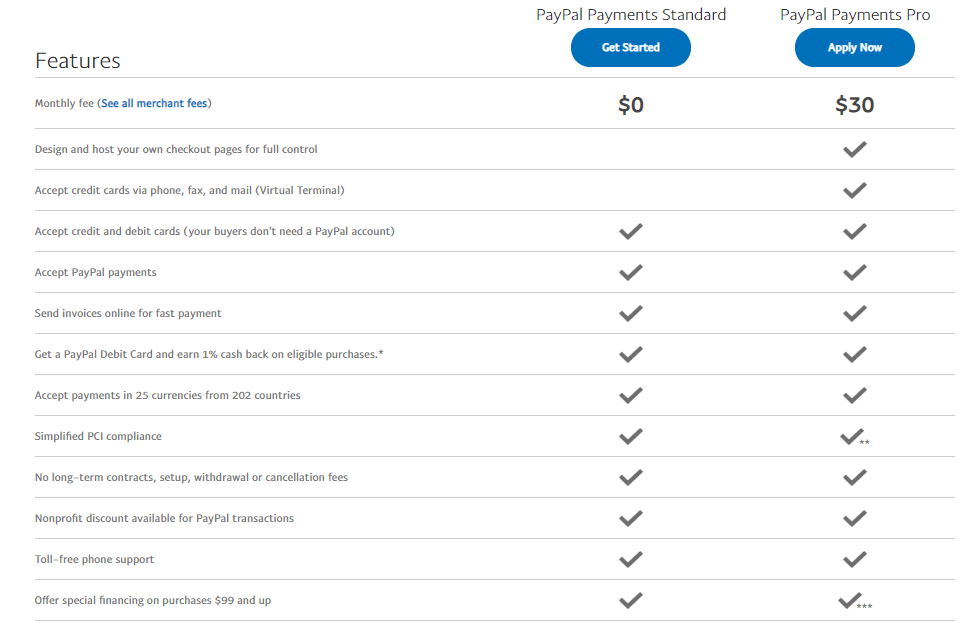
However, there is a little catch here. PayPal is taking a fixed percentage of commission on every payment transaction. This commission is 2.9% + $0.30 per transaction if you are selling anything within the USA. If you are selling internationally, then the commission rate goes higher all up to 4.4% transaction fee plus a fixed fee based on currency received.
If it seems tolerable for you and you wish to add PayPal payment method into your site, I would like to encourage you to invest a few more minutes, spending on this blog.
Tutorial -How to add PayPal payment method in 3 different ways into a WordPress site.
Before going further, please make sure you have purchased any one service of the PayPal and have the all necessary credentials.
1. Installing and using PayPal for Digital Goods Plugin.
This PayPal plugin is very important if you are having an e-commerce site and want to add ‘buy now’ actionable button under every product.
Following are the steps you can follow.
- Open the admin panel of your WordPress site, and find the ‘Plugins’ from the sidebar. It is situated exactly beneath of Appearances. As soon as you find the ‘Plugins’, click on the ‘add new’ button.
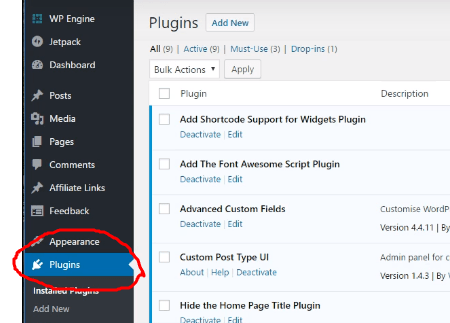
- When you land on the ‘Add New Plugin’ page, search for the PayPal for the Digital Goods plugin. Select the first result and click on ‘Install Now’. Later, you need to activate it.
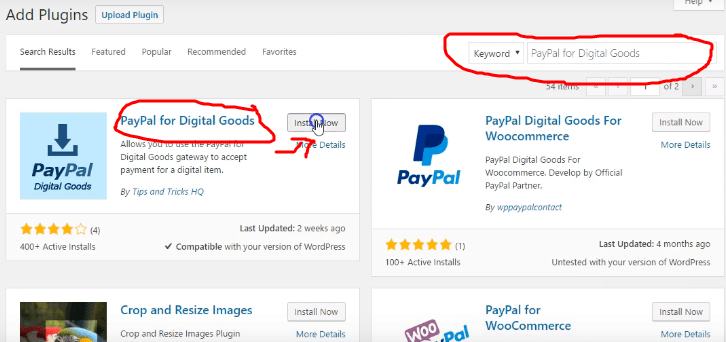
- Now go back to the sidebar and click on ‘Settings’. Here, you can see the newly installed plugins. Find the PayPal for Digital Goods plugin from the list and click on it.
- The result will look like the following image. Here, you need to enter all necessary details like the default currency and Button Text which appears on the button. In addition to these details, you also need to enter PayPal credentials such as PayPal API username, PayPal API password, and PayPal API Signature. And at the last, don’t forget to check ‘Live Mode’ checkbox.
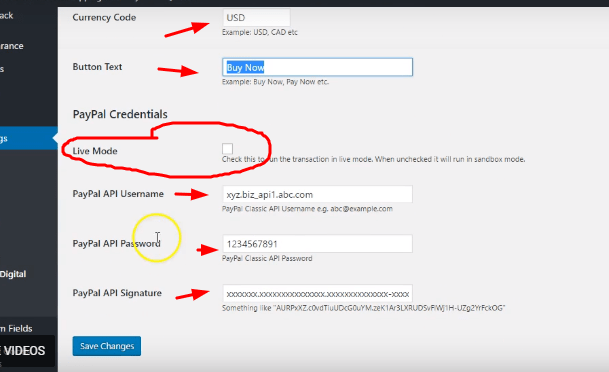
- Hold on. We are almost done. Open the Product Page on which you desire to add ‘Buy Now’ actionable button and write the code as shown in the following image. Here, you can change the attributes according to the characteristic of your product.
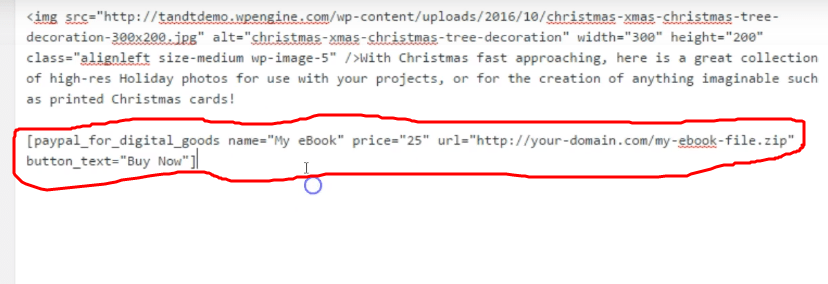
The moment you write down this code, click on the ‘Update’ button that updates the page and you will see the final result where an actionable ‘Buy Now’ button will pop up. On the click event, this button takes users to the Payment Page, powered by PayPal!
2) PayPal Donation plugin
To accommodate the PayPal Donation button on any page of your WordPress site, here are the steps you can follow.
- Like the PayPal for Digital Goods plugin, search the Paypal Donation plugin from the ‘Add Plugin’ window. Install the first plugin you can see in the search window and activate it.
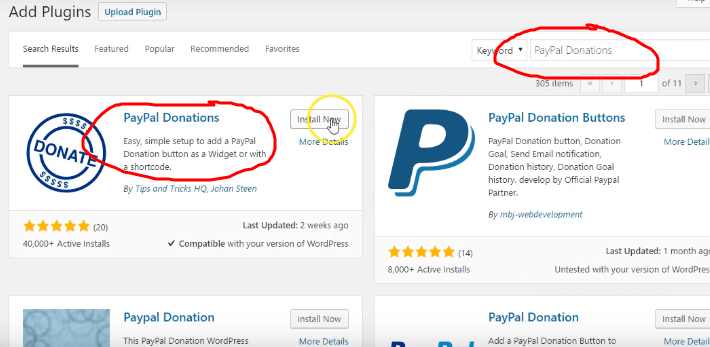
- Now, on the sidebar, find the ‘Settings’ button and click on it. It will make you land a window like following.
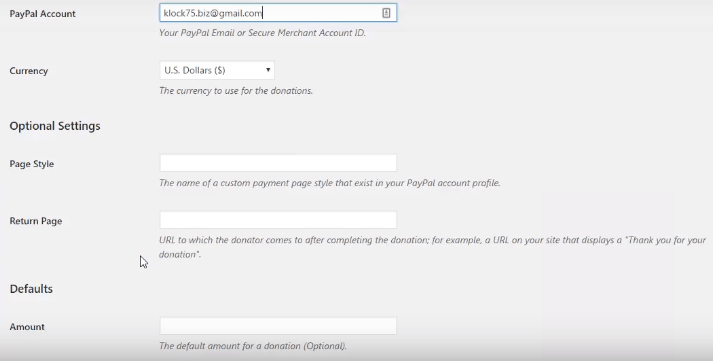
Here, you have to fill out all necessary details and select the look of the ‘Donation’ button.
- Then come back to the sidebar, click on the ‘Appearance’ button and select the ‘Customize’ from the available options.
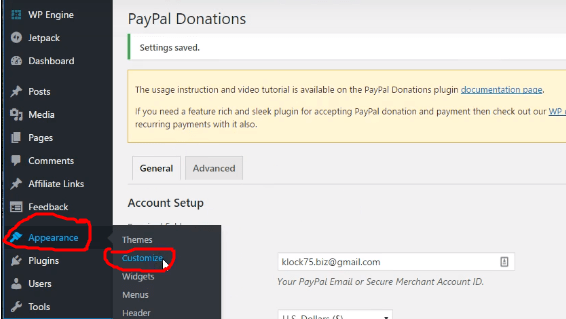
- As soon as you click on the ‘Customize’ option, you will find yourself on the page. From this page, discover the ‘Widgets’ button, choose the ‘sidebar’ as the widget location, and click on the ‘Add a Widget’ button.

- As you click on ‘Add a Widget’ button, it shows the list of the widgets. Here, you need to scroll down and when you find the PayPal Donation widget, select it.
- The moments after you click on the ‘PayPal Donation’ widget, a different page will open. Fill all necessary details here and on the live preview screen, see how does it look like and save your changes to make it permanent.
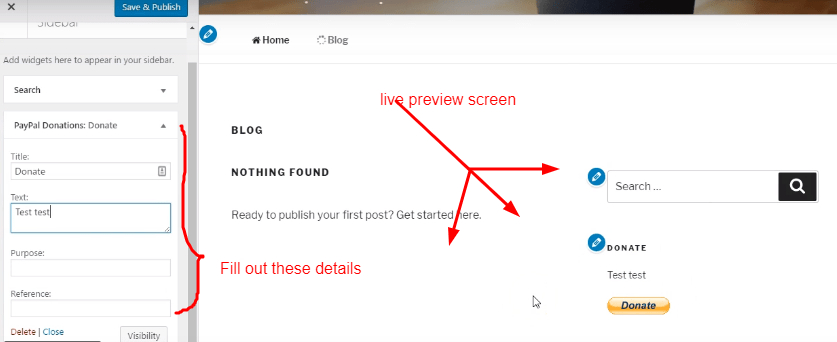
3) WP Easy PayPal Payment Accept plugin
By using this plugin, you can create a list, containing the by default values of the amount. Here is how you can make it happen.
- Same like previous two methods, download the WP Easy PayPal Payment Accept plugin, install it, activate it and open the setting window of it. This setting window will look like this. Here, add the different payment categories with a name of the services and other details like Payment Currency and you PayPal ID. And at last, click on the ‘Update’ option.
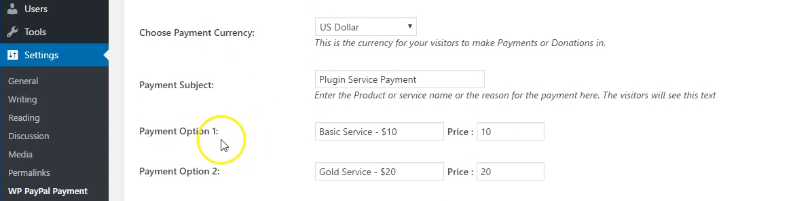
- Now, open the WordPress page on which you want to display the payment form. In the editor, write down the following line and update the page.
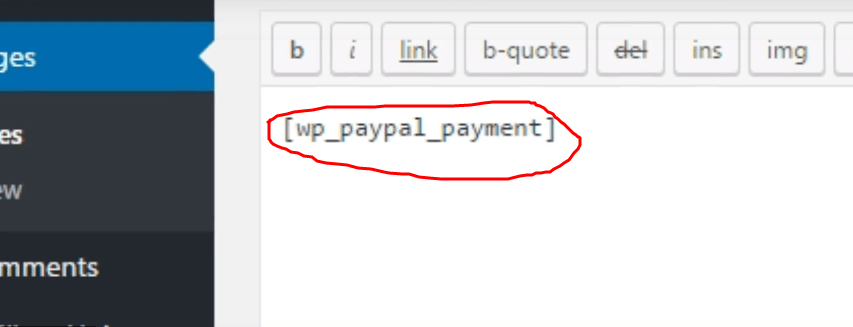
- The end result will look like this.
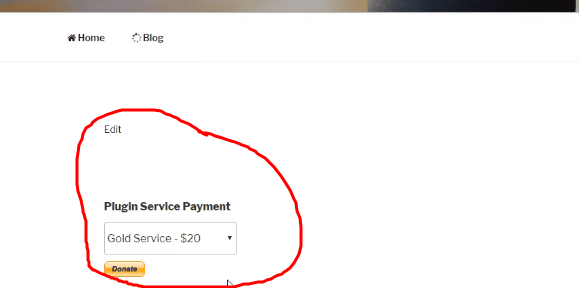
In the nutshell
PayPal is undoubtedly one of the best payment gateways. It is robust, scalable and works with the highest ever efficiency. It should be there on your e-commerce site without a doubt. If your site hasn’t yet equipped with PayPal, do it right now by following these simple steps – you don’t need to hire a professional IT company to do it, otherwise, you will keep losing thousand of potential users who prefer to pay via PayPal.
Vishal Virani is a Founder and CEO of Coruscate Solutions, a leading e-scooter app development company. He enjoys writing about the vital role of mobile apps for different industries, custom web development, and the latest technology trends.