If you’ve tried to convert a video file, you probably know how tedious this process can be. For example, if you want to convert VOB to MP4, you need a VOB to MP4 Converter. Today, there are hundreds, if not thousands, of different tools for this job – free and premium.
However, finding the right balance between simplicity and utility seems to be an impossible task. For this reason, we are very happy to get our hands on Wondershare UniConverter. With many interesting promises and hundreds of extremely positive reviews, this tool has been promising from the start. However, we are ready to publish our impressions after doing a complete practical review of this tool. Welcome to our Wondershare UniConverter test!
Don’t be overwhelmed with technical details from the start. We will slowly introduce the UniConverter through two tables in this introductory segment. First, let’s review some of the main facts about this tool.
We tend to delve deeper into the verification of any type of software, and this verification will be no different. Therefore, if you are unable to follow us by the end of this article, we have prepared some highlights. Here are the pros and cons of using Wondershare UniConverter.
The bottom line
Optimized user interface; Friendly tool; Packed with numerous functions. Incredibly capable; Many additional functions.
Learning the ropes takes time (but it is also easy enough for beginners).
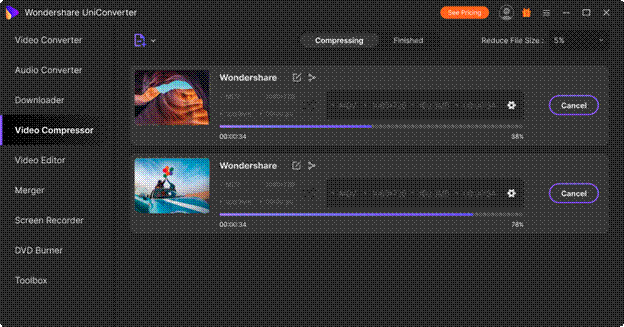
UniConverter is one of the most powerful tools of its kind – and we are sure it will meet your expectations!
So let’s not wait any longer. Read on to find out all about this tool for converting your videos.
Platform compatibility
The UniConverter is available in two versions, eg. Windows and macOS. You don’t need a powerful machine to run this software. However, if you have sufficient resources, this tool can be run quickly.
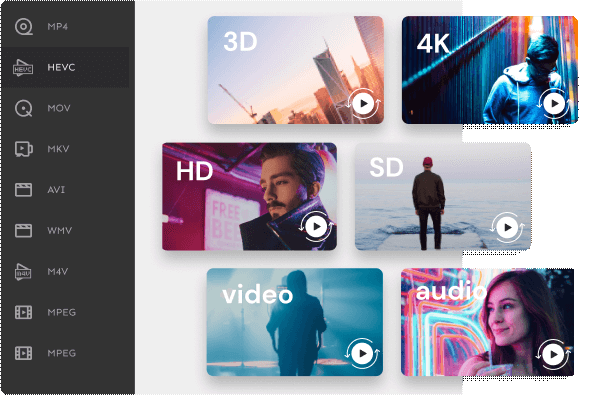
In general, video converters are generally limited to a single platform. This is especially true for those who are able to compress, edit and record video files, because all of these processes need to be greatly optimized. With that in mind, we are delighted that Wondershare UniConverter is available for both Windows and MacOS computers.
When it comes to that Windows App, you can use it on some very old devices. You can use it on Windows XP all the way up to Windows 10. We should also not forget to mention that a 750 MHz Intel or AMD CPU, 100 MB of hard disk space and at least 256 MB of RAM are required for this application . A wide variety of Intel, AMD and Nvidia GPUs are also supported.
With regard to the version of MacOS, at least Mac OS X 10.7 be carried out. The application needs an Intel-GHz processor, 100 MB of hard disk space and 512 MB of RAM. To get the most out of UniConverter’s GPU performance, you’ll need a Mac model built in 2012 and beyond.
Installation process
UniConverter comes with a really simple installation process that takes less than a minute. Whether you choose to purchase Wondershare UniConverter or not, the software installation process is the same. You start by downloading the installation file from the website. After the download, double-click it to run it. A friendly installation wizard will appear. We are pleased to inform you that this process is fully automated and that everything is done in the background without requiring much user input.
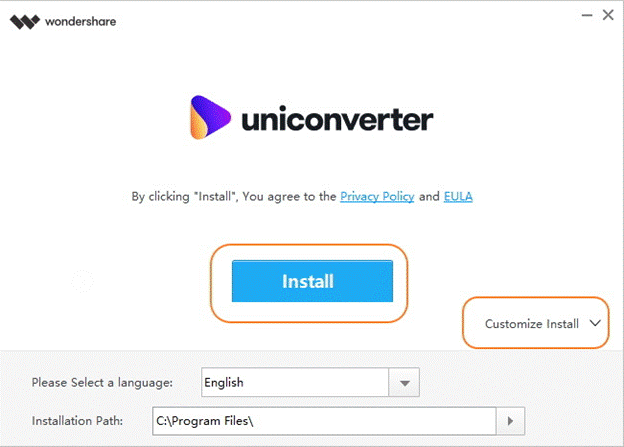
After the installation is complete, you can continue to open the application. You will be greeted by useful tips that will give you an insight into the possibilities of UniConverter. Also, be sure to register your software by clicking on the key icon in the upper right corner.
User interface
Wondershare has done a great job of providing a well-designed user interface that is also suitable for beginners. After starting UniConverter, you will see an attractive and modern user interface. Above, you see five distinct symbols that take you to five different tools that this software offers (with many other options).
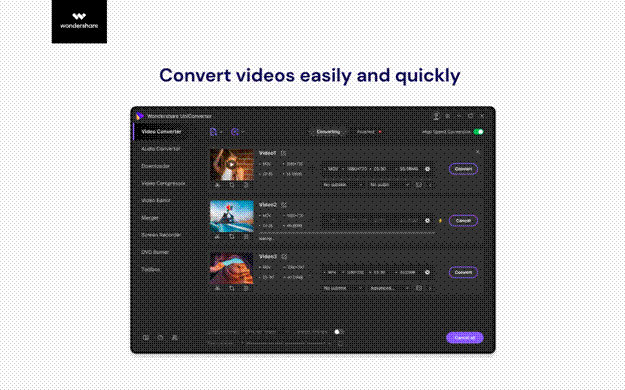
Burning
Do you want to burn videos to your CD or DVD? Well, UniConverter does that too. You can add multiple files and burn them to your DVD or ISO file.
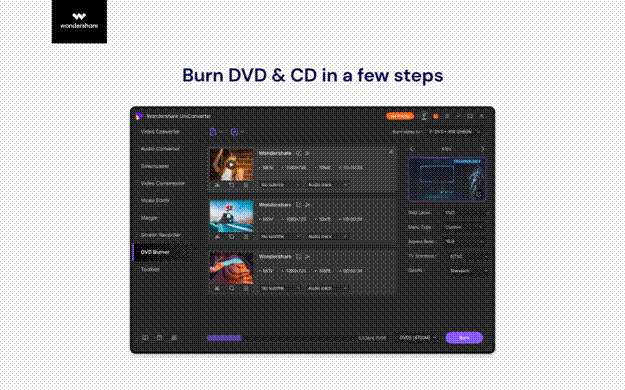
Transfer
It is interesting to see that this tool also allows easy transfer of files to different types of devices. UniConverter works with iOS and Android devices, as well as camcorders, flash drives, and removable media.
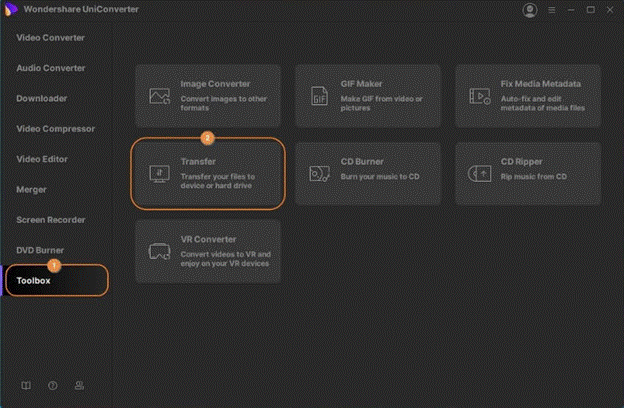
UniConverter toolbox
Here’s a real treat. Here are nine useful tools that you can use to edit, compress, burn or transfer different types of files. Specifically, you will find the following tools here: Image converter, GIF creator, screen recorder, media metadata correction, video compression, TV broadcast, VR converter, CD recorder, and CD recorder.
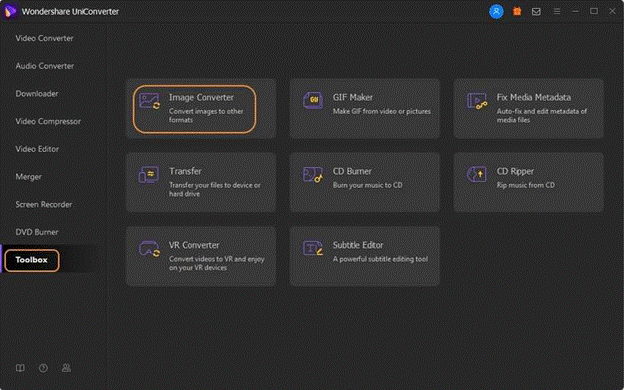
Overall, this software is more than sufficient to convert all known video formats. We hope this article is useful!

Namaste UI collaborates closely with clients to develop tailored guest posting strategies that align with their unique goals and target audiences. Their commitment to delivering high-quality, niche-specific content ensures that each guest post not only meets but exceeds the expectations of both clients and the hosting platforms. Connect with us on social media for the latest updates on guest posting trends, outreach strategies, and digital marketing tips. For any types of guest posting services, contact us on info[at]namasteui.com.
