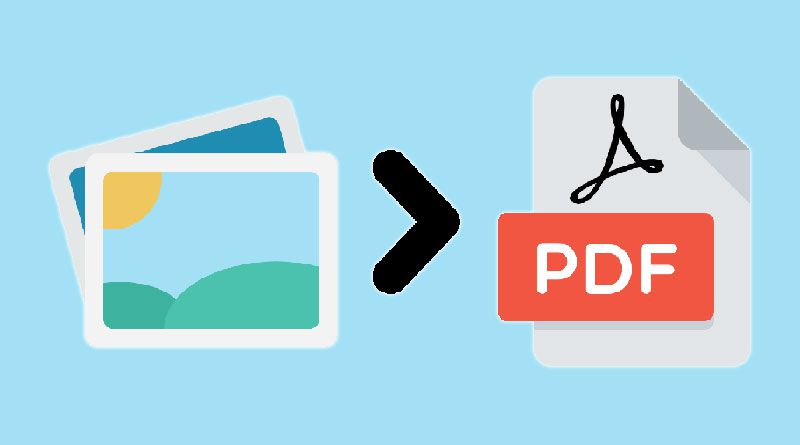In today’s world, we use more and more different kinds of documents. You will often need different file format changes when working with documents. If you want to convert jpg to pdf, you need to change the format. To do this, you can use the photo viewer application that is installed by default on your computer.
Windows users can easily perform this process, as it is possible to select the built-in “Photos” application. If the customer is a macOS owner, you can use the preview mode to do this. The image viewer application can be selected to convert JPG files to other formats:
- PNG;
- TIFF;
- GIFT.
It is recommended beforehand to make sure that you choose the right file format for conversion. When you have a JPG file, you may often need to convert it to a more convenient format. This often arises at work moments. For example, to PDF. This is actually a very simple process and can be done in an application. PDF is one of the most popular and frequently used file formats. It is also possible to edit a pdf online. You can use them in any browser. The advantage is that there is no need to download additional software.
Converting JPG to PDF Windows or Mac
There are methods that are used on all Windows devices. If you need to merge pdf documents or perform other functions on Windows 10, follow the simple instructions:
- Click on the image you want to convert to PDF twice. After that, the photo opens in the Photos app, which is installed by default on Windows 10. Otherwise, you need to open that application and select the photo you want to modify. Take into account that you can use multiple files to compress a pdf. In the application, you need to select the “Collection” tab, and then choose the desired number of images.
- Click on the printer icon, which is in the top corner on the right side of the “Photos” application.
- A “Print” window will appear and you need to select “Printer” in the available menu, then Microsoft Print to PDF and confirm printing.
- In the window that appears, make sure you have selected the type of PDF file. You have to rename it or leave the name and save it.
If you combine pdf, you can still convert JPG to other formats. For example PNG, HEIC, TIF and others. If you need to convert JPG to PDF on Mac, follow this instruction:
- Select the image and click it twice if you want to convert it to PDF format. You should notice that the photo should open in Preview. This is a special application that is used to preview the photo. It is usually installed by default on Mac devices. If you have changed the default device, then open “Preview” and select the photo you want to convert.
- In the “Preview” selection, specify the file you want to export it as a PDF. You can use the default pdf software. Convert JPGs to other formats in Preview mode.
- A menu will appear on the screen where you can change the file name if necessary. You can also leave the current name and save the file.
The Preview application is an excellent way to work with digital documents. It is used as a pdf splitter and for many other purposes. It is important to keep in mind that you do not have to rename the file at all. It is possible to save it with its original name. Users choose a program taking into account what device they are working on. Trust only safe and trusted applications. You have a great possibility to convert files quickly and conveniently. Do not use questionable programs, as they can harm your files and devices. It is necessary to give preference to only proven and reliable programs that can help you achieve great results with your documents. Keep in mind that reliable programs have the appropriate certifications.

Namaste UI collaborates closely with clients to develop tailored guest posting strategies that align with their unique goals and target audiences. Their commitment to delivering high-quality, niche-specific content ensures that each guest post not only meets but exceeds the expectations of both clients and the hosting platforms. Connect with us on social media for the latest updates on guest posting trends, outreach strategies, and digital marketing tips. For any types of guest posting services, contact us on info[at]namasteui.com.