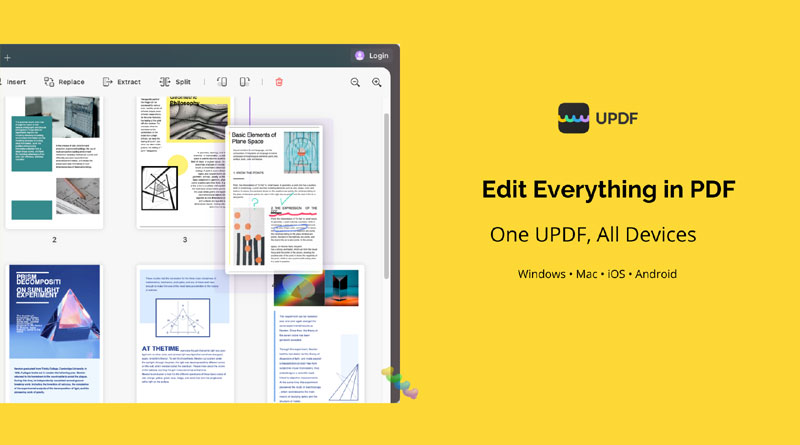So you’ve gone through the process of downloading a really large PDF file, and now you have to share it with several team members. Or maybe you have a manual full of information that you’d like to split into separate PDFs. Splitting PDFs can be tricky, even if the file size is relatively small. There are several ways to do it, but today we want to show you an easy way to split PDFs using widely available pdf editors like UPDF.
How to Split PDF on Windows and Mac
UPDF is a free PDF editor, reader, annotator, and converter. It’s designed to be as intuitive as possible, so you can focus on the task at hand—editing text, adding annotations, or organizing PDF pages like splitting PDF.
The split feature of UPDF is of great importance since it makes it easier for users to split the pages of PDF documents depending on the page range. Let’s take a look at how to split PDF pages using UPDF. The steps to split PDF using UPDF on Windows and Mac are same.
You can create, modify or remove text in your PDF with the help of sodapdf.com. You can draw, stamp, whiteout & highlight paragraphs also.
So you can follow the below steps.
Steps to Split PDF Using UPDF.
- To split a PDF file into multiple pages, you will have to download the UPDF app and open a PDF file.
- Next, choose “Organize Pages” icon on the left side of the screen to access page management tools.
- Click the “Split” option from the above menu to break the PDF into pages with numbers.
- Now that you’ve split your document into individual pages with numbers, you can save each individually or all together, depending on your needs. You can also select a page range to split your PDF pages.
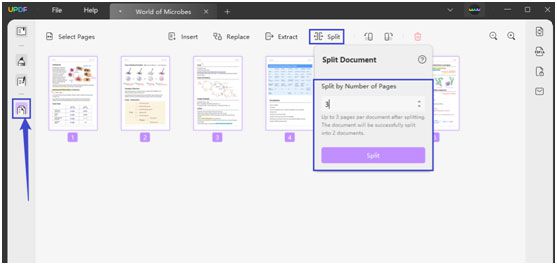
NOTE: No matter which operating system you use, be it Windows or Mac, these steps remain the same; this flexibility makes UPDF one of the world’s leading offline PDF editors.
Key Features of UPDF
UPDF enables you to edit, annotate, convert, protect PDFs, and much more.
- The most basic and key feature of UPDF is to edit text and images in your PDF documents. You can add, remove, and edit any text or image in your PDF document.
- The UPDF document editor allows you to write on top of any PDF document. Using annotating feature of UPDF you can underline, highlight, comment, and draw on PDF with ease.
- UPDF allows you to convert your PDF files using the advanced OCR function. You can convert your PDF files to multiple formats like Word, Excel, Text, Image, PowerPoint, and many more.
- The encryption feature of UPDF is the most effective feature when it comes to confidential documents. You can set password-encryption options to your PDF documents and only give access to trust people.
Advantages of UPDF:
UPDF is a fast, powerful PDF editor that offers many features.
- It’s compatible with Windows and Mac, so you can easily use it on your desktop computer or laptop.
- It’s available to use encryption to protect your documents.
- The interface of this tool is straightforward and user-friendly, so even a layman can use it easily without any help from others.
- With UPDF, you can convert your PDF into many other file formats such as Word, Excel, CSV, Image, and so on.
- You can easily search through your files and even create custom bookmarks so that you can easily find the information you need quickly and easily.
- You can highlight text, take notes, add stickers and stamps, as well as add comments to PDF.
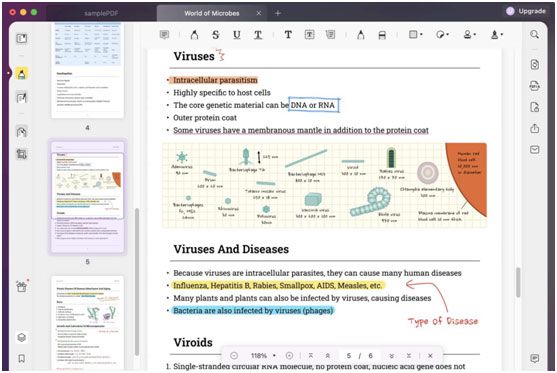
How to Split PDF Online
Another way to split PDF is by using iLovePDF. This software allows you to split and merge documents and add text, images, and other elements to your PDF files Online. You can use it to create custom forms, combine multiple PDF files into one document, or even print out a single page from a large file.
Here is how to split files using iLovePDF
1. Log into iLovePDF, then click the “Split PDF” Tool on the top. Then click “Select PDF File” to upload file.
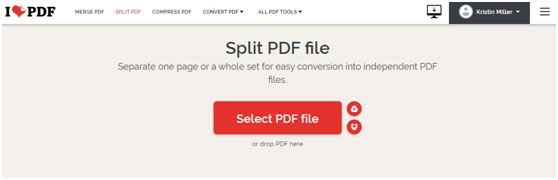
2. After uploading your file, select the page range on the right side of the screen.
3. Next, click the “Split PDF” button at the bottom.
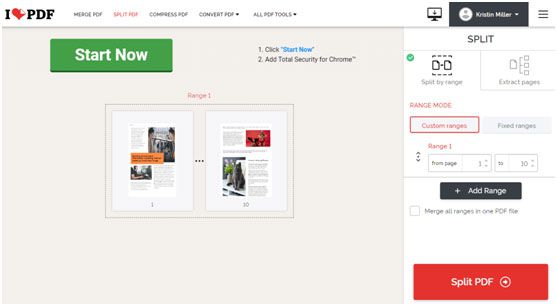
4. Finally, tap on the “Download split PDF” button to download the file.
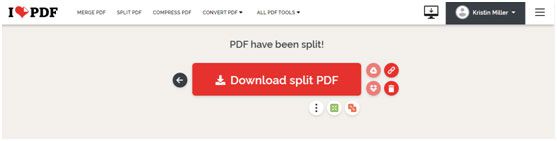
Conclusion
iLovePDF is a convenient tool for splitting PDF files online, but it also has some limitations.
- The first is that you can’t split files larger than 40MB. If your file is over 40MB, you’ll have to split it with another tool before uploading it to iLovePDF.
- The second limitation is that uploading documents can take a while—so you should plan ahead when using this tool.
- Its speed of processing PDF files depends on your internet.
If you’re looking for a tool that allows you to upload large files without limitations, then we recommend UPDF. It does not have any limitations on file size or page count, so it will work for any situation where you need to split PDF files!

Namaste UI collaborates closely with clients to develop tailored guest posting strategies that align with their unique goals and target audiences. Their commitment to delivering high-quality, niche-specific content ensures that each guest post not only meets but exceeds the expectations of both clients and the hosting platforms. Connect with us on social media for the latest updates on guest posting trends, outreach strategies, and digital marketing tips. For any types of guest posting services, contact us on info[at]namasteui.com.