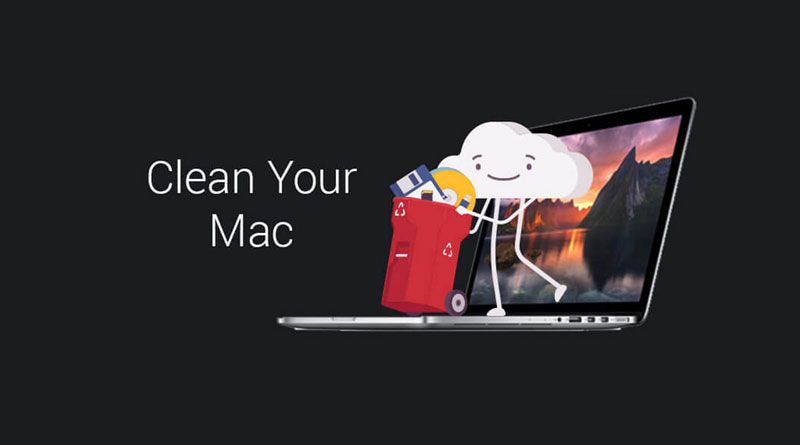As a Mac user, have you ever wondered an effective way to uninstall apps on your Mac? Do you want to clean up your Mac to make it run faster? Duplicate photos, junk files and leftover files of uninstalled software always stop Mac Users from good user experience. So, you will be needing a powerful tool that can clean up your Mac, free some space, and speed up the performance of your Mac as well. One particular software application I am using now is iMyMac PowerMyMac which can exactly satisfy your need.
This tool is a powerful all-in-one tool to optimize and clean up your Mac. In this article, we are going to review you its main features and useful functions that can actually help you with all the things that need to be done on your Mac.
iMyMac PowerMyMac Main Features
iMyMac PowerMyMac is said to be able to free up your Mac storage space, protect your privacy, speed up your MacBook or iMac with simple clicks. Here are some of its main features and how they can help you optimize and clean up your Mac.
1. Two Skins, Freely Switch
In the latest version, PowerMyMac provides Light mode and Dark mode for you. You can choose the mode you like when you are using the program.
2. Performance Monitor
Whenever your Mac is slowing down or lagging, all you have to do is to check the Performance Monitor in PowerMyMac, for it provides a closer look your CPU’s performance at any given time, no matter when it is in idle mode or in heavy load. Through this, it enables you to know how fast or smooth the computer works. Alternatively, you can also get to see how much your computer’s system consumes RAM and how many available disk spaces you still have.
3. Smart Cleanup
Smart Cleanup is also a core feature, and my favorite feature as well. I always like to clean useless and redundant mess. PowerMyMac exactly meets my need, because it can clean every known mess that it is able to safely remove in your Mac. Meanwhile, it is so smart that it can identify junk files from important files.
4. Memory Retriever
I am so impressed by the Memory Retriever. With this tool, every time I delete some important files by accident, I only have to click PowerMyMac to get back lost files. It effectively prevents me from great loss to my work.
5. Application Uninstaller
As a Mac user, I believe you have troubled by uninstalling useless software, for they always leave clutter which the system can hardly notice. PowerMyMac’s strong Mac Uninstaller, which can help address this issue, can not only help remove the unwanted application from the system but also do it completely. PowerMyMac cleans every leftover file of the uninstalled software from the registry to the permanent memory storage. After I installed this software, I don’t have to spend a whole day on googling “how to uninstall….”and learning how to do any more but just click the PowerMyMac.
Other Useful Functions
Other than the main features mentioned above, there is more with iMyMac PowerMyMac. It offers 16 functions in one Apps for Mac. So, there are actually three modules that come with the PowerMyMac.
1. Status
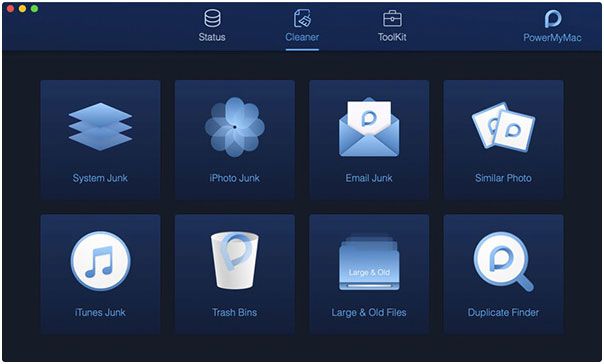
This is where you will be able to see the system status of your Mac such as your Disk usage, CPU usage, and your Memory Usage. It shows you the running status every time you enter on the page so that you can directly know the status of your Mac through those statistics. Thus, you can easily understand whether your device is running effectively or not.
2. Cleaner
As mentioned, its cleaner can not only safely remove files but also is smart enough to identify junk files in a virtual sense from important files that are critical in the normal functioning of the computer itself. Plus, in this module, you can choose all the junks that you would want to remove from your Mac. This will not just give your Mac a cleaning functionality, but also some more alternatives wherein you can decide to remove them or not. here are eight options under this module.
System Junk
This tool is designed to clean up all of your system cache, application cache, system logs, user logs, and localization. It can also effectively optimize your device’s performance.
iPhoto Junk
It will help you reduce the size of your photo library by removing photos you no longer need.
Email Junk
It can remove all the local copies of your email downloads and email attachments. Plus, you can also check the email status stored in your device.
Similar Photo
As a photography lover, it is one of my favorites. I often take more than a dozen of photos but eventually just pick one of them saved. With this tool, I don’t have to delete mountains of junk photos manually. I consider it as an efficient organizer for my photos and galleries.
iTunes Junk
This will remove all of your old iTunes Backup, installation packages, and remove corrupt downloads from your Mac.
Trash Bin
This will empty out all trash bins available on your Mac for you to free up space.
Large and Old Files
This will help you in removing and deleting all the useless large and old files that you have on your Mac.
Duplicate Files
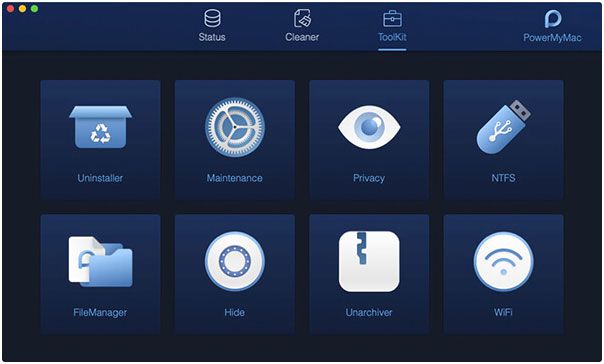
This will help you find all the duplicate files, folders, and as well as photos that you have on your Mac. It works especially when you re-download the same file by accident.
3. Toolkit
This is a toolbox that you can actually use on your Mac for you to be able to fix various issues that you are having.
Here are eight options that you can choose from under this module.
Uninstaller
This option will allow you to uninstall any applications that you have on your Mac and as well as the files that are associated with the apps. It is friendly to new Mac users.
Maintenance
This is where you can optimize some of the seldom-used settings that you have on your Mac. Therefore, you will be able to speed up and improve the performance of your Mac.
Privacy
This is where you can clean up your cookies, searches, downloads, and the visits made on your web browser.
NTFS
This is a tool where you can use for you to read and write files from HHD, SSD, or from a flash drive that is formatted under Windows.
File Manager
This is where you can view all the detailed information of the files that you have on your Mac and at the same time remove them completely from your Mac.
Hide
For confidential files and documents which you wanted to protect, encrypting it is the best way to do it. Some applications do not offer this option, and if there are some, it does not work as impressive as this.
Unarchive
It can help you to compress or extract files such as .rar and .7z on your Mac.
Wifi Analysis
This is where you will be able to check on your Wi-Fi information such as your password and your username. You can also have your connection tested by conducting a speed test.
The Bottom Line
There are many software and application tools today. But as an all-in-one tool, iMyMac PowerMyMac is definitely the best choice for you. Instead of downloading numerous tools to solve various issues, this tool alone is enough. Plus, the PowerMyMac is designed to have the best security for you and it also has a free trial version, with which you can check on how great it will work on your Mac before you pay it. Anyway, it’s worth a try without any cost.

Namaste UI collaborates closely with clients to develop tailored guest posting strategies that align with their unique goals and target audiences. Their commitment to delivering high-quality, niche-specific content ensures that each guest post not only meets but exceeds the expectations of both clients and the hosting platforms. Connect with us on social media for the latest updates on guest posting trends, outreach strategies, and digital marketing tips. For any types of guest posting services, contact us on info[at]namasteui.com.