Api-ms-win-core-libraryloader-l1-1-1.dll is a type of dll that enhances the applications on Windows to share the same kind of functionality. This file does not come with Windows 7 and therefore there is a possibility of API-ms-win-core-libraryloader-l1-1-1.dll missing from your computer when you try to upgrade your software from Windows 7 to Windows 10.
A Windows7 user may run into an error while trying to run a program on Windows 7. The error generally happens when you try to run the Windows 10 update Assistant on the Windows 7 computer. Most of the users have reported that the issue occurs after the wizard has downloaded the ISO and stored it for an offline upgrade. The issue is around two years old and Microsoft has released a way to fix api-ms-win-core-libraryloader-l1-1-1.dll error already that will eradicate the problem. We would be discussing some of the ways here.
Ways to fix “Api-ms-win-core-libraryloader-l1-1-1.dll is missing” error
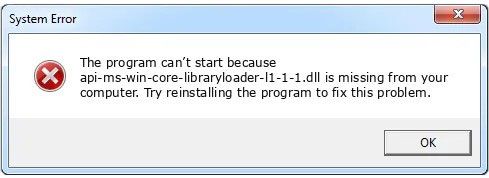
There are various methods to fix the issue. We have mentioned some of the convenient ways below:
Replace the wimgapi.dll file – One of the universal fixes to fix the error of “api-ms-win-core-libraryloader-l1-1-1.dll is missing” is by replacing the DLL file that is responsible for the error. You can replace the error with a local copy that is available in the System32 folder. When the file is replaced, you would be able to complete the upgrade process without getting any error message of “api-ms-win-core-libraryloader-l1-1-1.dll is missing from your computer”. You can replace wimgapi.dll using the following steps:
- Open the file explorer and go to C:\ Windows \ System32 \. Use the search function to locate the wimgapi.dll file. Right-click on the file of wimgapi.dll and select “copy” to save it on the clipboard.
- Use the File Explorer to navigate Windows upgrade folder C:\ Windows10Update\. Paste the file of wimgapi.dll on this location. When you get a prompt to replace the existing file, click on “yes”. Accept it when you are prompted to provide elevated access.
- When the file is replaced, close the file explore, and reboot the computer. When you start up the computer next time, open up Windows 10 upgrading setup and go through the entire process.
Use the Media Creation Tool – If you are not able to upgrade using the Windows 10 Upgrade App, then you can use the Media Creation Tool. Many users who struggle with the error of “api-ms-win-core-libraryloader-l1-1-1.dll is missing from your computer” was able to successfully upgrade after using the tool. The Media Creation Tool is a method that allows you to download the Windows 10 ISO and use it further to upgrade the operating system without the need of entering the product key. You can use the below-mentioned steps to use the Media Creation Tool.
- To get around with the error of “api-ms-win-core-libraryloader-l1-1-1.dll is missing from your computer”, you would have to download the tool from the official website of Microsoft.
- After you have downloaded the tool, open the executable and select the option “Upgrade this PC now”. Next, you will get several on-screen prompts. You can upgrade the process by following the prompts.
The error of missing api-ms-win-core-libraryloader-l1-1-1.dll is a packaging error that the users of Windows 7 ran into after the Fall Creators Update was released. Api-ms-win-core-libraryloader-l1-1-1.dll is a file used by Windows 10 Upgrade Assistant and it is not a DLL file of Windows 7. The Update Assistant seamlessly downloads the installation file of Windows 10, however, the error comes up when the installation of the operating system starts. It becomes difficult to troubleshoot the issue because you would not be able to find the missing DLL file for Windows 7.

Namaste UI collaborates closely with clients to develop tailored guest posting strategies that align with their unique goals and target audiences. Their commitment to delivering high-quality, niche-specific content ensures that each guest post not only meets but exceeds the expectations of both clients and the hosting platforms. Connect with us on social media for the latest updates on guest posting trends, outreach strategies, and digital marketing tips. For any types of guest posting services, contact us on info[at]namasteui.com.

