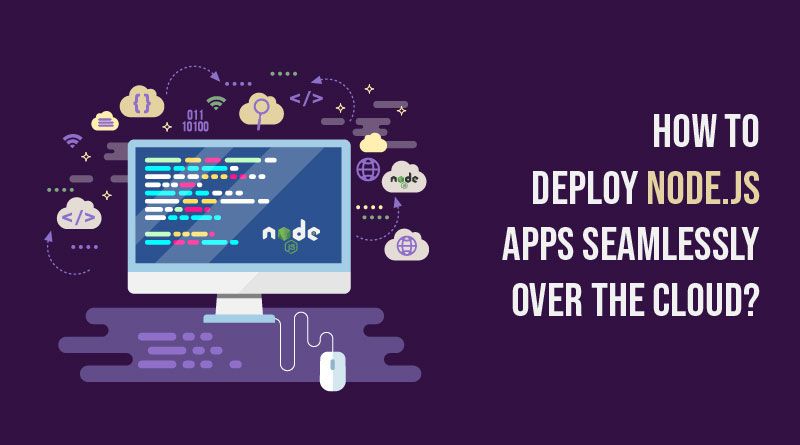A Quick Rundown on Node JS:
A JavaScript runtime environment called Node.js creates powerful and quick server-side apps. However, Server-side Node JS apps risk becoming incredibly slow and can only handle increasing traffic if deployed correctly.
The absence of best practices for the automated deployment of Node apps is one of the challenges developers encounter when switching to Node JS. The difficulties include:
- Managing packaging and dependencies
- Deploying in a single process
- Starting and stopping without crashing the system
Although there are emerging best practices for Node application deployment, tool support for these practices still needs to be improved. To enhance the performance of your Node JS program, always use a package.json.
For the best speed, use lightweight code and go asynchronous. This could be one of the best practices of Node JS. In this post, we’ll discuss how to build and deploy Node.js applications to cloud platforms without a hitch while adhering to accepted best practices. Continue reading.
Node.JS Development and Its Deployment to Cloud: Explained!
A. Create a Node JS Application
#1 Develop the myapp.js file in your local system and add the below commands:
var http = require(‘http’);
// Read Environment Parameters
var port = Number(process.env.PORT || 8080);
var greeting = process.env.GREETING || ‘Hello World!’;
var server = http.createServer(function (request, response) {
response.whitehead(200, {“Content-Type”: “text/plain”});
response.end(greeting + “\n”);
});
server.listen(port);
#2 Build the manifest.json file and put up the below-mentioned commands:
{
“runtime” :{
“major version”: “6”
},
“command”: “node myapp.js,”
“release”: {},
“notes”: “Hello World application”
}
#3 Open a command-line window and navigate to your project directory.
#4 Compress both the myapp.js and manifest.json files together in a .zip file:
zip getting-started-node-accs.zip myapp.js manifest.json
B. Deploy Your Application to the Cloud Platform
- Declare App Dependencies: The dependencies that must be installed with your program are specified in the package.json file. Run the npm init command in your app’s base directory to generate a package.json file. You can follow the instructions to create a package.json file. Any prompt can be skipped by keeping it empty. Launch a command prompt using the Git Bash program for Windows. As part of the CLI download, a shortcut for this program was placed on your desktop. Use the npm install pkg command to load dependencies. By doing this, the program will be installed and added to the package.json file’s list of dependencies. You would enter npm install Express, for instance, to install Express.
- Specify the Version of Node: Your package.json file should specify the Node.js version used to run your application on the cloud platform. Always choose a Node.js version compatible with the software you use for testing and development. Type node –version to discover your version.
- Specifying a Start Script: The cloud platform must look at the Procfile to decide how to launch your app. A default web process will try to start using the start script in your package.json if there is no Procfile for a Node JS program. A web process type’s command must connect to the port indicated by the PORT environment variable. The dyno won’t run if it doesn’t.
- Build Your App and Run It Locally: Install the dependencies you listed in your package.json file by running the npm install program in your local app directory.
- How to Keep Build Artifacts Out of Git: Node_modules should not be checked into git as this will prevent the built buffer from being used. Create an a.gitignore file that resembles the below commands to avoid artifacts of build from entering version control:
/node_modules
npm-debug.log
.DS_Store
/*.env
- Deploy Your Node JS App to the Cloud: You can publish your app to the Cloud after committing your modifications to git.
Best Practices for Deploying Node JS Apps on the Cloud
The best IT/DevOps guy can only save a poorly developed system. Therefore, plan for production from day one and code with the finish in mind.
This entails ensuring no data is saved locally on a particular web server. It could lead to heavy use of the cache, monitoring memory usage and leaks, and reducing anonymous functions. Moreover, it could bring you to use CI tools to find errors before releasing them to production, logging carefully, and having an error dealing with strategy in place from the very start. Below are a few market leaders’ best practices that would help you seamlessly deploy Node JS apps on the Cloud –
- Never Modify the Manifest.json: Keep the manifest.json file unchanged. Changing the manifest.json could result in your app failing during the Node.js development or deployment stages while using cloud integration.
- Bottom-up or Top-down: Every project should begin with an option between generating boilerplate code using Visual Studio Code or starting with code generated from an API specification. The package.json file can then be modified to fit your needs after that.
- Lowercase Filenames: Many computer languages “dictate” that class names and filenames should begin with an uppercase letter. (like SomeRandomGenerator should match with SomeRandomGenerator.js). Node JS is a fantastic cross-platform tool that makes it very simple for developers to exchange code across various platforms. SomeRandomGenerator.js is identical to somerandomgenerator.js for Windows and macOS, but Linux treats them as two very different files. Sharing code with your Linux peers is much simpler if you always use lowercase filenames.
- Use .Env Files: By default, Node.js applications have access to the process.env context, but you can quickly expand that context to inject your variables by using.env files (for instance, by using Dotenv). Your software becomes much more Twelve-Factor software compliant as a result.
Other best practices include Node JS and npm installed with the command line interface. Additionally, you should always adhere to all open web security project best practices (use the Lint plugin, prevent SQL injections). This could prevent Node JS application flaws and keep your web application safe and secure from attacks.
Conclusion:
Use build, postman, the ubi8/nodejs-14-minimal base image, safe container registries, a multi-stage Dockerfile, and best practices to containerize your Node.js application. Then, deploy your app container to a cloud platform that powers all of your containerized workloads, such as web applications, microservices, event-driven functions, or batch jobs, and is wholly managed and serverless.
It would be best if you had a manager for deployment that operates under the supervision of your system process manager, receives applications deployed to it (using SLC deploy), and manages them. Our process controller executes this.
In addition to exposing all the features of a supervised app (runtime heap snapshot and CPU profile generation, object tracking, worker status, and upgrade, etc.), it additionally accommodates various application configurations, hard/soft stop and restarts, restarting the application on machine boot, and other features. It can be deployed with both npm packages and git branches.
All the best for creating and deploying the Node JS applications to your ideal Cloud platform. And do remember that we are available if you require anything more important than good fortune, like if you’re looking to Hire Node.js Developers.

Namaste UI collaborates closely with clients to develop tailored guest posting strategies that align with their unique goals and target audiences. Their commitment to delivering high-quality, niche-specific content ensures that each guest post not only meets but exceeds the expectations of both clients and the hosting platforms. Connect with us on social media for the latest updates on guest posting trends, outreach strategies, and digital marketing tips. For any types of guest posting services, contact us on info[at]namasteui.com.