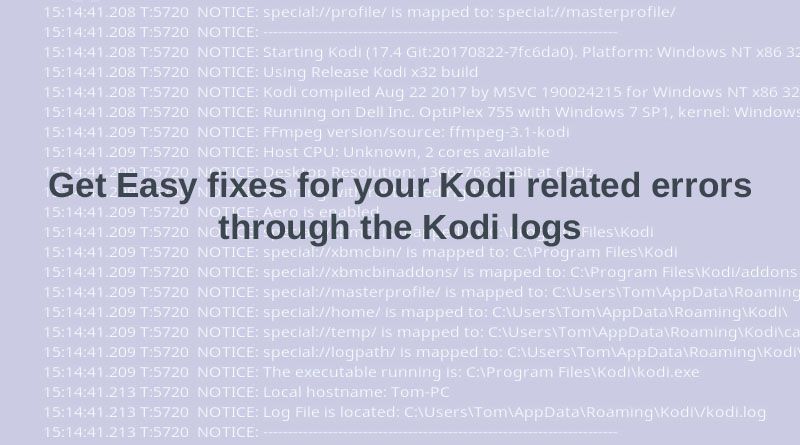The Kodi log files can be of immense help to fix minor errors and glitches. One of the most popular media player applications on the internet today is Kodi, but there are times when there can be minor issues with its playability. Some errors may seem quite persistent even. The easiest way to solve these errors is by checking the Kodi log files. There would be plenty of times when you find the notification on your Kodi dashboard asking you to check for the log files. The log files will have all the necessary information regarding your Kodi errors, and hence, you will be able to fix these errors by going through them. In this small article, you would understand more about how you can check yourKodi log files to fix these minor playability errors.
However, it would be crucial to remind you first that you must use a good quality VPN service to hide your online identity when you are using Kodi for streaming your favorite programs. VPN services will help in protecting your online privacy.
How should you check thekodi logs manually?
Check your Kodi logs manually: It is important for you to know how you can check your Kodi log files manually. Your log file would be basically a small text file that will easily open with your text editor application like Notepad. Of course, you would have to visit the folders and locate the log file from your device storage folders. The route to this file would be a bit different in different devices.
Different routes to locate Kodi
The following list will help you learn about the various different routes with which you would be able to locate your Kodi log files on different devices. When you are not able to locate your Kodi log files, then you may download the third party add ons, which can also help you locate your log files.
1. In windows devices: People using Microsoft Windows devices need to use this route to find their log files:
Windows Boot Drive (C:)-> a) Click Users >b) Select your {username} > c) Click on AppData>d) Select Packages >e) Click on XBMCFoundation.Kodi_4n2hpmxwrvr6p > f) Select LocalCache> e) Click on Roaming > f) Select Kodi> g) Choose Kodi.log
2. In MAC devices: People using MAC devices should follow this route to locate their Kodi log files:
a) Click on Users > b) Choose your {username} >c) Click on Library >d) Click on Application Support > e) Choose Kodi> f) Select the Kodi.log
3. In Android devices: Android users will have to go through the following route to locate Kodi’s log files:
a) Click on Device Storage > b) go to Android > c) click on Data > d) select the org.xbmc.kodi file > e) choose files > f) select the .kodi> g) go to the temp folder>e) select the kodi.log
Some Android devices might have the Kodi folder hidden and this can be easily unhidden by changing the hidden files option to display all hidden files from the file manager app.
If you want to get more information on how you can access Kodino limits and find the best free VPN for torrenting, you will have to visit forums about Kodion the internet. There are numerous sources from which you can do this. Hopefully, the information mentioned in this article will have helped you. To know more, you can subscribe to us today!
For any types of queries, you can contact us on info[at]namasteui.com.