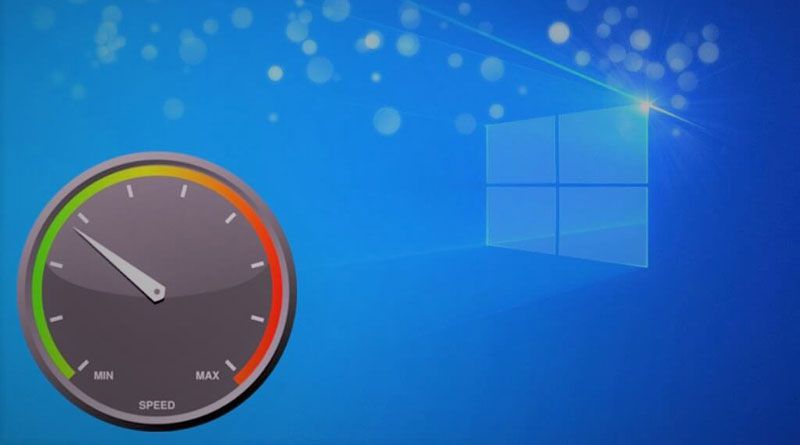The performance of your computer depends on so many factors like, the software installed in your PC, the type of operating system, Windows 10 upgrade, etc. All such factors may have a great impact on the performance level of your PC. While some upgrades in your PC increase the level of speed, while others may lower the speed of your PC. Sometimes, if any application is occupying unnecessary space in your PC, this may have a direct impact on the performance of your computer. So, you should identify the factors that have a direct impact on the performance of your computer. You may definitely want a solution to increase the performance level of your computer. Well, you have come to the right place at the right point of time.
In this article, you are going to learn various ways that will prevent the level of performance of your PC. Here are some ways you can see below.
1. Uninstall Unnecessary Software
There are a number of applications pre-loaded in your computer. Applications that you have never used before, ask for an update. What will you do? Will you update a never used before application? Of Course not! You will better uninstall that application from your computer. There are just simple steps that you have to follow.
- Go to the Start menu. You will find an All apps menu.
- In the All apps menu, you will see the list of installed and uninstalled apps.
- Now you can install the apps you don’t use at all. For that, right click on the options menu.
Removing the unwanted applications from your PC is very important. Because, these apps start automatically as soon as your computer is started. This slows down the speed of your PC.
2. Limit the Programs at Startup
As you know that, some applications run when your PC starts. You may take help of the Task Manager, which enables you to identify the applications that automatically start with your PC’s booting process. You can choose the applications you want to run and the one you want to remove. Follow these steps:
- Press on Ctrl+Shift+Esc. You will see the Task Manager.
- You will see a box that has all the list of applications installed in your PC.
- You will also know the amount of RAM each application uses once your computer is started.
- You can choose the application, right click on it, and ask it not to run until commanded.
This is how you can boost the performance of your computer.
3. Update drivers in Windows 10
Updating the drivers in Windows 10 is very essential. Because updating a device driver has a direct impact on the overall performance of your computer. There are so many benefits of updating a driver. Like, increased operating speed, less crashing, reduced general computer problems, etc.
Bit Driver Updater is one of the best ‘update driver software’ tools. To update a driver using this tool, you can follow the steps below:
- First of all, download and install the Bit Driver Updater.
- Once it is installed, you can launch the tool. Click on the Scan button.
- You can now see the list of outdated drivers on your screen. You can click on the Update Now option for the drivers that are outdated.
Like this your outdated drivers will be quickly updated.
4. Add More RAM to your PC
In general Windows 10 makes very less use of RAM memory if compared with the old versions. But you can still add more RAM to your PC. This will definitely help in increasing the performance of your PC. As compared with laptops, adding RAM to a PC is more easy and economical too. The entire process will take less than an hour. To increase RAM in your PC, you can visit a professional or an expert. You can also take help of someone who has done this before.
5. Use Disk Cleanup and Defragmentation
You can take help of the Disk Cleanup to delete files and programs that are of no more use to you. This will free up a large space in the drive. You can store files and programs of your choice now. More space means more speed. Yes, more free space in the computer will enhance its performance level.
You can follow the following steps to access disk cleanup:
- Go to the search option or Cortana search box. Type Disk Cleanup.
- You will see a list of files and programs that you no longer use or need.
- All the unwanted and unnecessary files and programs will be cleaned up.
Apart from this there are a number of third party programs that can help you in cleaning unwanted files. It’s good to clean up the space from your drive on a timely basis. This has a great impact on the overall performance of your computer. Also Disk defragmentation on a semi-regular basis is really essential. It will let you know how much space you have in your hard-drive.
Conclusion
If you are facing performance issues with your computer, then you can check out various ways mentioned above to resolve the issue. The choice of solution will definitely depend upon the nature of the problem. So make sure that you choose the right option.

Namaste UI collaborates closely with clients to develop tailored guest posting strategies that align with their unique goals and target audiences. Their commitment to delivering high-quality, niche-specific content ensures that each guest post not only meets but exceeds the expectations of both clients and the hosting platforms. Connect with us on social media for the latest updates on guest posting trends, outreach strategies, and digital marketing tips. For any types of guest posting services, contact us on info[at]namasteui.com.