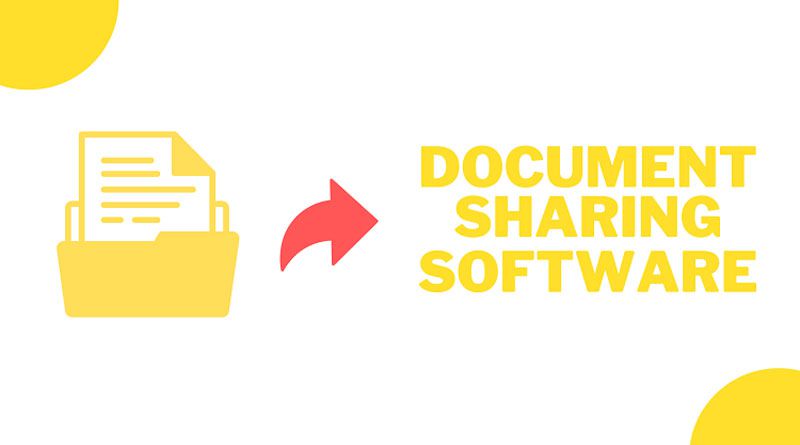In simplest words, document scanning is the process of scanning paper documents and turning them into digital files that can be saved on your computer.
This gives you a way to preserve all your important documents without having to install a sizable filling system that obstructs a lot of valuable workspaces.
Large quantities of paper documents can compromise your data protection security in addition to taking up excessive amounts of employees’ search time.
Hence, document scanning is a type of imaging that involves utilizing a scanning device to capture and convert paper-based documents into digital files including JPG, TIFF, and PDF. Electronic document storage and search are made simple by scanning and indexing.
Further in this article, let us understand more about document scanning and document scanning software. Without further ado, let us start.
Introduction to Document scanning
Document scanning is the process of taking a printed image or paper document and turning it into a digital image. Devices for scanning can be handheld wand-style scanners, smartphone camera apps, or desktop hardware with a flat glass pane or multi-page sheet feeders.
To recognize and transform text in scanned images, free scanning software uses OCR – Optical character recognition software. So, to better understand the document scanning software, let us first look at the working of OCR in detail below.
Working of OCR – Optical Character Recognition
OCR or Optical character recognition recognizes letters or words in photographs and converts them into digital text files using computer vision technology. Data entry support for documents with specified formats, including passports, invoices, and bank statements, was one of the earliest uses for OCR. Using AI, machine learning technologies, and pattern recognition, developers have improved OCR capabilities.
OCR software comes in four different configurations for a variety of character sets and languages. Read below the four different types of configurations.
Optical Character Recognition: It reads each character of typewritten text individually.
Intelligent Character Recognition (ICR): It is capable of deciphering a variety of cursive and handwritten character sets, frequently using elastic machine learning.
Optical Word Recognition: It recognizes word-length characters in typewritten text with spaces.
Intelligent Word Recognition (IWR): It is able to decipher a variety of cursive and handwritten word-length character sets.
OCR systems will be able to comprehend a wider range of handwritten or irregular character sets as the datasets for machine learning OCR techniques continue to increase. But handwriting recognition is currently only available in highly specialized systems; business document scanning software does not yet support it.
Document management tools will preserve the text format in a document format like DOCX or PDF once OCR (Optical character recognition) software has converted a scanned image into a text file. At that time, extra functionalities might be accessible based on the application platform.
Now that we have gone through the working of OCR-based scanning software. Let us dive into the important and useful features of scanning software.
Features of Document Scanning Software
Platform-specific features of document scanning software will differ, however, all high-quality programs will have a few basic features. Read below the few basic features that every document scanning software should provide.
Indexing and Scanning
Scanning refers to the functions that software can do on a scanned image. The preferred format for archiving corporate documents is PDF. The default text file type for scanning software should be PDF conversion. Converted PDFs offer complete searchability and make it possible to completely index huge numbers of scanned documents.
It can take a lot of knowledge and workers’ time to manually name scanned documents before storing them in your company’s repository, which can cause faults and lost documents to spread across your system. The ability to apply certain rules to text input to automatically produce finely formatted names is a feature of OCR-enabled scanning software.
Scanning Monitoring
Network-integrated image scanning software can check your devices for fresh scans whether the office has just one scanner or a fleet of scanners, including mobile uploads. The software will automatically convert any fresh scans it finds into searchable PDF files and send them to network storage according to pre-established naming conventions as soon as it identifies them.
Image Editing
Scanned image files frequently import mistakes or flaws from the originals. Smudges, stains, wrinkles, and off-center placement in the scanning equipment from paper copies are a few examples. To make sure that the files in your archives are of excellent quality and readable, you can set up scanning software to carry out useful editing tasks.
The following are the features that every tool should include:
- Deskew
- Crop
- Despeckle
- Invert
- Enhance color contrast
- Rotate
Multiple Files Merging
There are numerous formats for documents that need to be scanned. A feeder can automatically scan numerous single-sided sheets in a feeder while others are single pages. Multiple double-sided sheets and pages of bound books are more complex options.
After individual scans, manually merging several hundred pages takes time and is ineffective. You can combine numerous incoming scans from different formats into one file using document scanning software.
Automatic File Separation
Businesses that are undergoing digital transformation or are merely trying to speed up archive scanning backlogs frequently have tight deadlines for completing bulk scanning. Using content analysis and specific algorithms, document scanning software may automatically sort large numbers of pages into different folders.
Various Export Formats
You might need to keep scanned documents in a number of different file types, according to the application you utilize and the specifics of your business. It can slow down crucial workflows to manually convert particular files from the archives as needed. Hence, you can select from a variety of suitable file types when converting documents with document scanning software.
Conclusion
It takes a lot of time and effort for skilled and knowledgeable workers to convert, name, and route files across multiple offices. Hence, through document scanning software you may automate these processes and your staff members can use their abilities and time where they are actually.

Namaste UI collaborates closely with clients to develop tailored guest posting strategies that align with their unique goals and target audiences. Their commitment to delivering high-quality, niche-specific content ensures that each guest post not only meets but exceeds the expectations of both clients and the hosting platforms. Connect with us on social media for the latest updates on guest posting trends, outreach strategies, and digital marketing tips. For any types of guest posting services, contact us on info[at]namasteui.com.