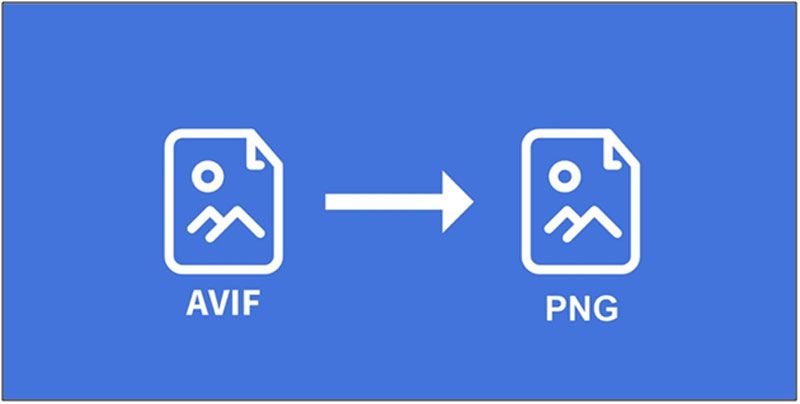AVIF to PNG: A Quick Breakdown
If you’ve come across AVIF images and wondered what they are, you are not alone. AVIF is a modern image format known for its impressive compression and high-quality visuals, making files smaller without losing clarity.
On the other hand, PNG has been around for years now. They are widely used for graphics, transparency, and high-quality images without any compression loss.
So, why do you need to convert AVIF to PNG? Well, while AVIF supports superb compression efficiency, it is not supported everywhere. Some older apps, websites, and editing software may struggle to display AVIF images properly.
PNG images, however, are supported universally and work smoothly across all devices. This makes photo editing and sharing with PNG a breeze.
So, in this blog, I will walk you through everything you need to know about AVIF to PNG conversion. You will also understand why you convert your images from AVIF to PNG. I will also highlight some best practices to do so, while keeping your image quality top-notch.
What are AVIF and PNG?
Simply, AVIF and PNG are separate image formats with different features. Allow me to break them down for you.
What is AVIF?
AVIF is a newer image format with a top-notch compression quality. It keeps image quality high while dramatically reducing file sizes. This makes AVIF images perfect for making websites load fast and saving a great amount of space. However, as AVIF is relatively new, it is not supported in all apps and platforms.
What is PNG?
PNG images are a tried-and-true format. They are known for their superb lossless compression quality. This means PNG images keep every detail intact, making it perfect for images with transparency, editing, or graphics purposes. The only downside is that they are comparatively larger than AVIF images, especially in the cases of high-resolution images.
Key TakeAways
So, AVIF is fantastic for efficiency, while PNG, on the other hand, is widely compatible and great for high-quality visuals. Depending on your needs, which can be either speed or accessibility, you might want to convert AVIF to PNG.
Why Convert AVIF to PNG?
If you’ve ever tried opening an AVIF image and realized it doesn’t work on certain apps or websites, you are not alone. This is where a PNG comes in, as it is universally supported and works smoothly across all devices. So, in this section, I will show you why exactly you need to convert AVIF to PNG.
Software and Browser Compatibility
- AVIF is a much newer image format and is not supported by all apps, websites, or devices.
- PNG, on the other hand, is universally recognized and works well with every device.
- So, if you run into any compatibility issues, consider that AVIF to PNG image conversion is your solution.
Editing Advantages
- Many popular editing tools like Photoshop or GIMP supports PNG. Such software may not work well with AVIFs.
- PNG maintains image quality, even after multiple edits or saves. It makes them ideal for website designers or content creators.
- Hence, if you need flexibility in editing, AVIF to PNG conversion is your answer.
Transparency and Lossless Benefits
- Transparency is supported in PNG. This makes them ideal for making graphics, logos, and overlays.
- Lossless compression feature in PNG makes them ideal for compression without losing image quality.
- AVIF sometimes fails to deliver the same transparency support. This makes PNG suitable for certain projects.
Methods to Convert AVIF to PNG
There are several ways to convert AVIF images to PNG, depending on what works best for you. In this section, I will highlight some common tactics for you.
Using Online Tools
If you want a fast and hassle-free way to convert AVIF to PNG, online tools are your best option. These websites allow you to upload your AVIF images and download the PNG version for specific uses. So, how to use an online image converter?
- Open any reliable image converter tool like RabbitLoader or Cloud Converter.
- Upload your AVIF file and choose PNG as the output format.
- Click on “Convert” and wait for the conversion process to finish.
- Download your PNG image by clicking on “Download”.
Using Software
If you work with images regularly, using software like Photoshop or GIMP gives you more control over the conversion process.
Converting AVIF to PNG with Photoshop
- Open your AVIF file in Photoshop (Install AVIF plugin if needed).
- Click “File” and “Save As”.
- Select PNG as the desired format.
- Adjust settings as necessary and then select “Save”.
Converting AVIF to PNG with GIMP
- Open GIMP and load your AVIF image.
- Click on “File” and then “Export As”.
- Select “PNG” and adjust the quality settings.
- Click on “Export” to save the image.
Using Command Line
If you are a technical person and are comfortable with commands, tools like FFmpeg and ImageMagick can help you quickly convert AVIF to PNG.
Converting AVIF to PNG with FFmpeg
- Open the command prompt in the terminal.
- Run this command: “ffmpeg -i input.avif output.png”
- Your PNG file will be saved in the same directory.
Converting AVIF to PNG with ImageMagick
- Open the terminal
- Run this command: “convert input.avif output.png”
- Your AVIF image will be converted instantly.
Revisiting AVIF to PNG at a Glance
Converting AVIF to PNG ensures better compatibility, easier editing, and support for transparency. AVIF is great for small file sizes and outstanding image quality. But, PNG offers universal support across a range of devices.
The best way to convert AVIF to JPG completely depends on your needs. Opt for online tools for easy and quick conversions. You can also use photo-editing software for greater control. Command line methods are ideal for getting efficiency in conversion.
If you need seamless image handling and editing without limitations, converting AVIF to PNG could be a smart move.